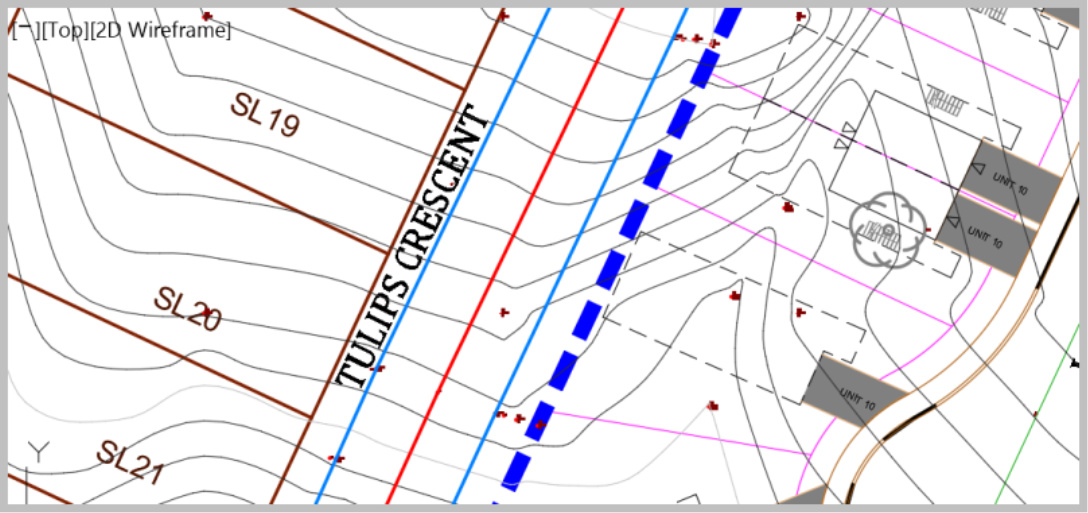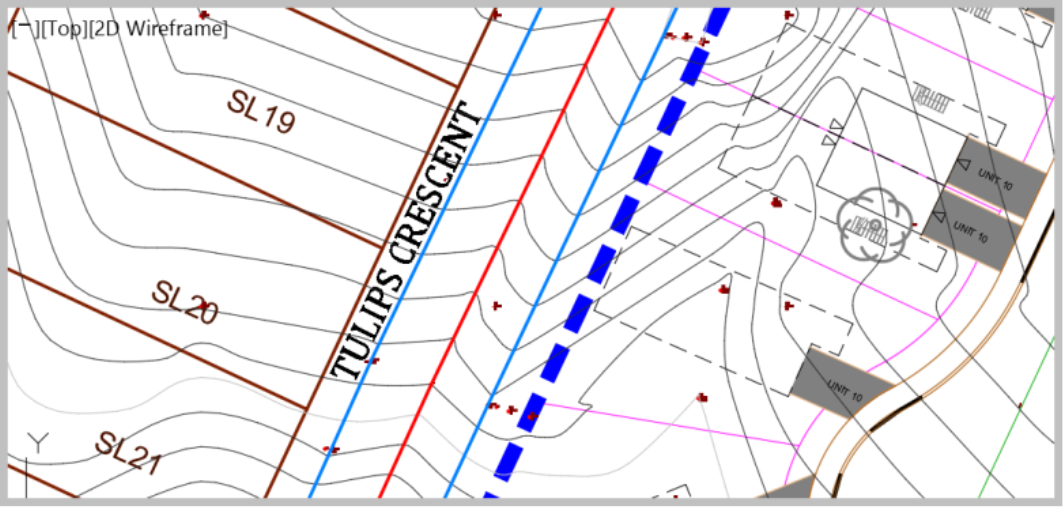-
Get It
$19.99
$19.99Civil 3D Essentials Book and Practice Files
User Tutorial Guide: All about Defining Civil 3D Surface from breaklines
Introduction to Civil 3D Civil 3D Surface from breaklines
Firstly, what is a Civil 3D Surface from breaklines? Well, let's find out in this online training course. Certainly, this step by step tutorial is a part of the Civil 3D essentials book and how-to manuals.
Working with Civil 3D Civil 3D Surface from breaklines ?
Breaklines are line data that can improve a surface. They provide more information to the surface and influence how it is triangulated. Adding a breakline forces the surface to create triangles connecting the vertices on the breakline. For example, we can create a more accurate surface by adding centerline, the edge of the pavement, top and back of curb breaklines to a surface instead of using points only.
Let's see an example.
- Zoom to Tulips Crescent. If you don't know the streets yet, we've created named views for each street to help you find them. To zoom to a street:
- On the ribbon, click on the View tab, then expand the Views drop-down box and select the view you want to zoom to, in this case, Tulips Crescent.
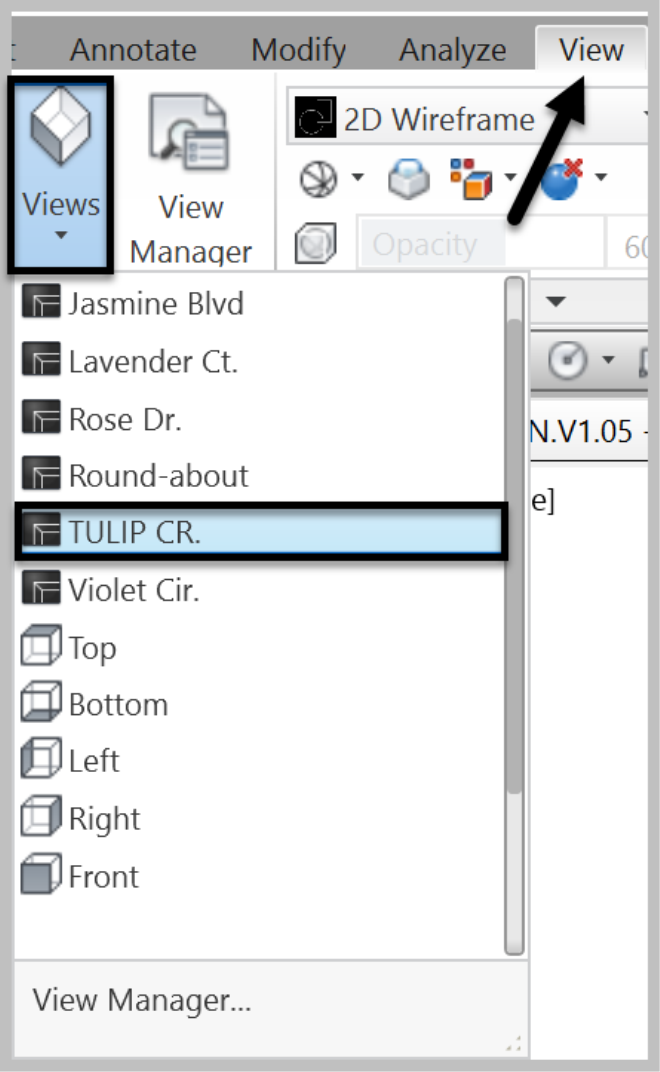
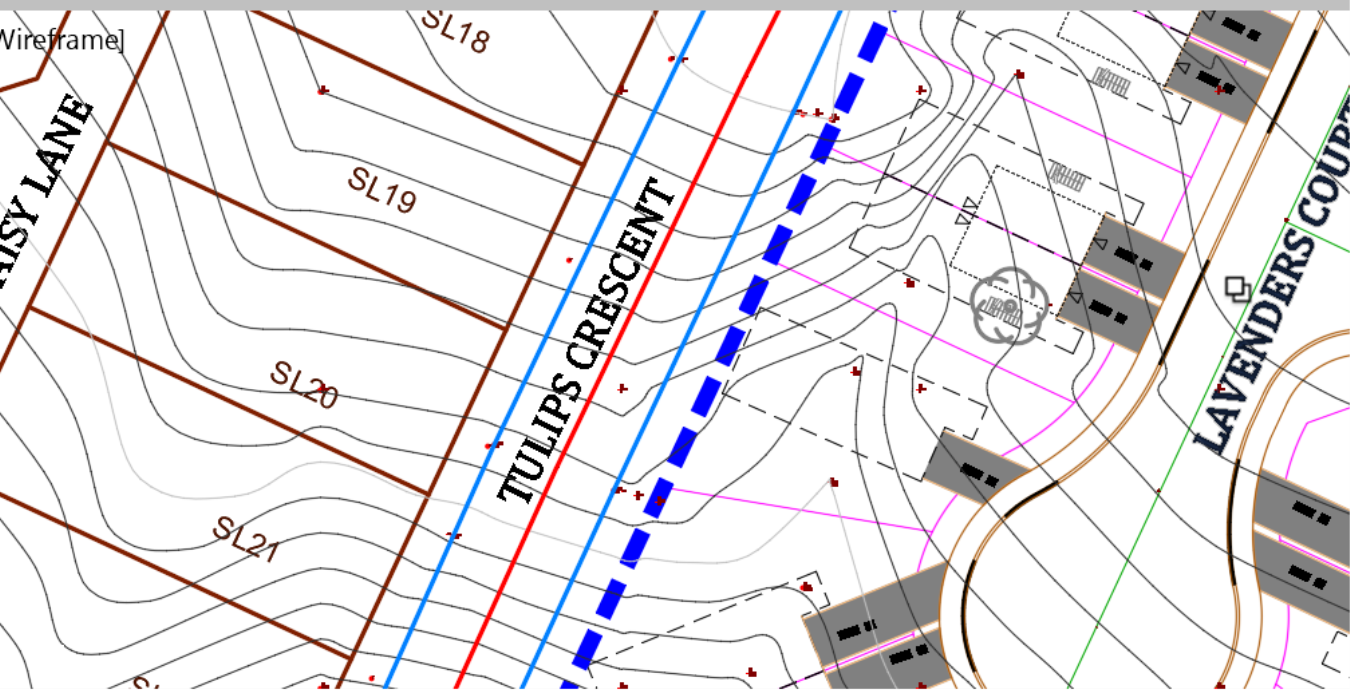
- Notice the contours of the existing surface, created from point group. Now let's add the breaklines and see what difference they make.
- Select the two polylines representing the Edge of Pavement (blue lines) and the Centerline (Red middle polyline).
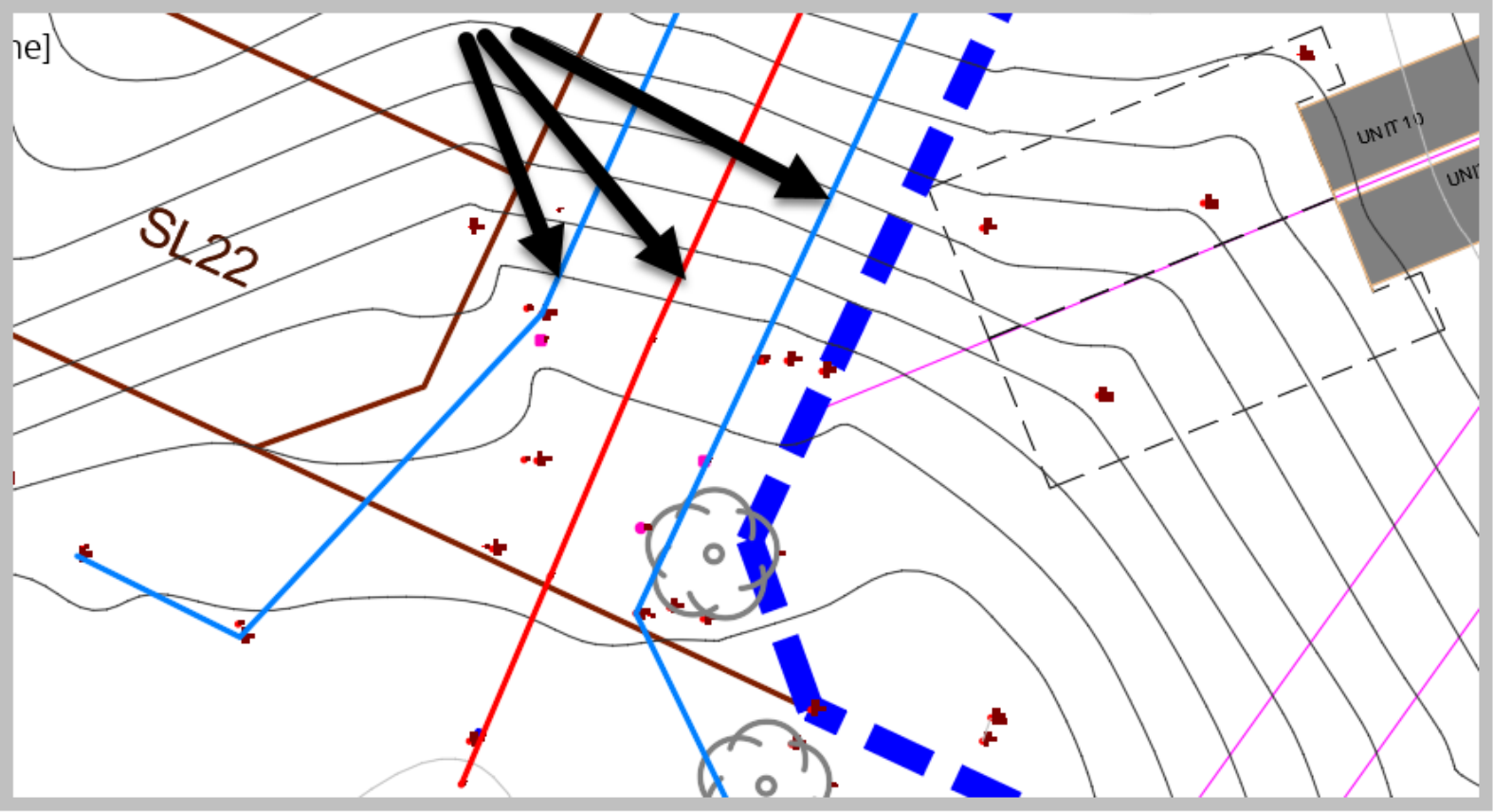
- Then, expand the definition tree of the Existing Ground surface.
- Right-click on Breaklines to select Add.
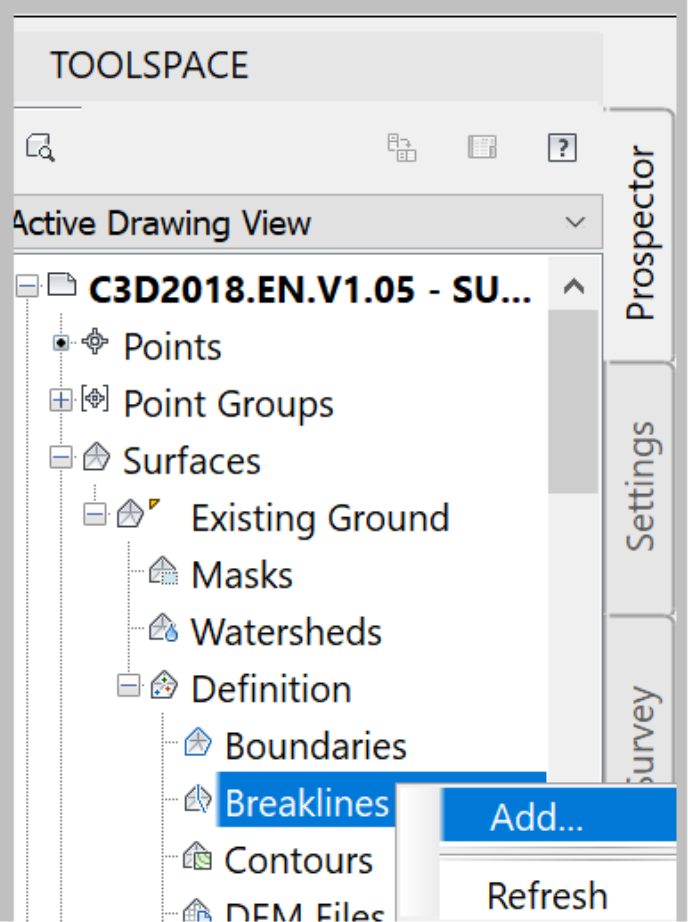
- In the Description field, use a text describing the purpose of the breakline.
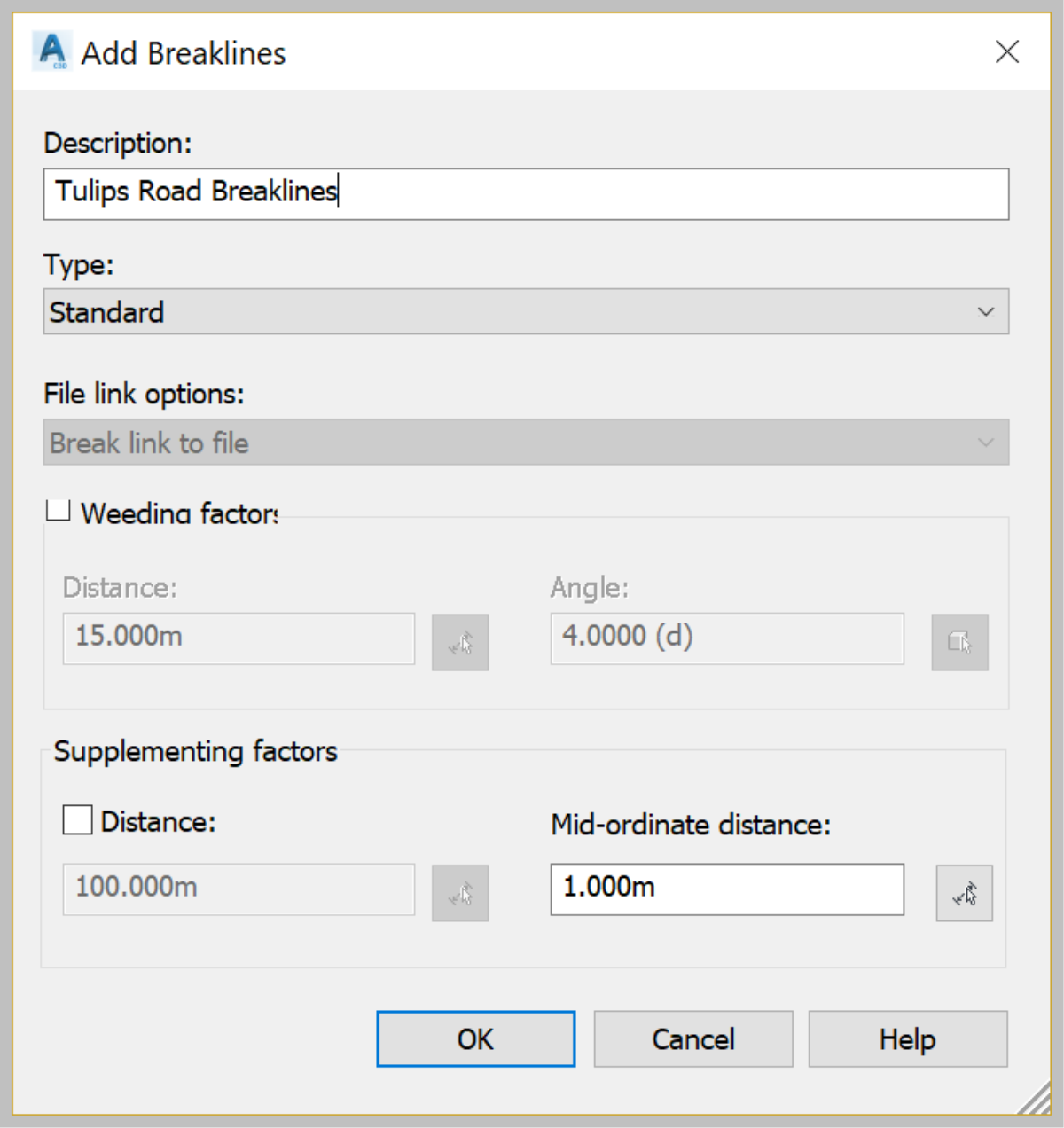
- Usually, descriptions in Civil 3D are not required. Due to that reason, they are often overlooked. However, it is recommended that you always use explicit descriptions when prompted to. It makes it much easier to manage the surfaces and other entities. Especially, when the number of entities in the drawing becomes significant, and you need to track them.
- Click OK to close the Add Breaklines window.
- Notice the surface contours Before and After adding breaklines. The breaklines make the surface look more realistic with better-looking road contours.
|
BEFORE
|
AFTER
|