-
Get It
$19.99
$19.99Civil 3D Essentials Book and Practice Files
Introduction to
3.6 Annotation Dialog Box
Civil 3D has a global dialog box that simplifies annotating objects. This dialog box is a unique window that can be used to annotate most common objects. Options available in the dialog box vary, depending on the selected object. For example, to add annotations to multiple lines segments, you need to:
- Click on the Annotation tab.
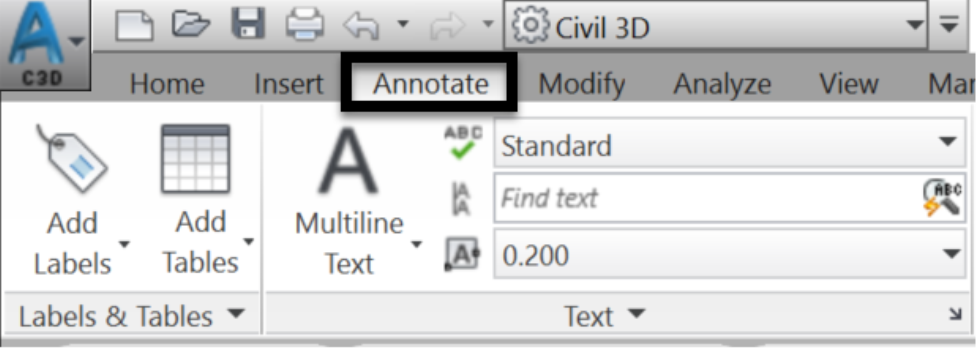
- Then Click on the upper part of the icon (not on the Add Labels text or arrow at the bottom).
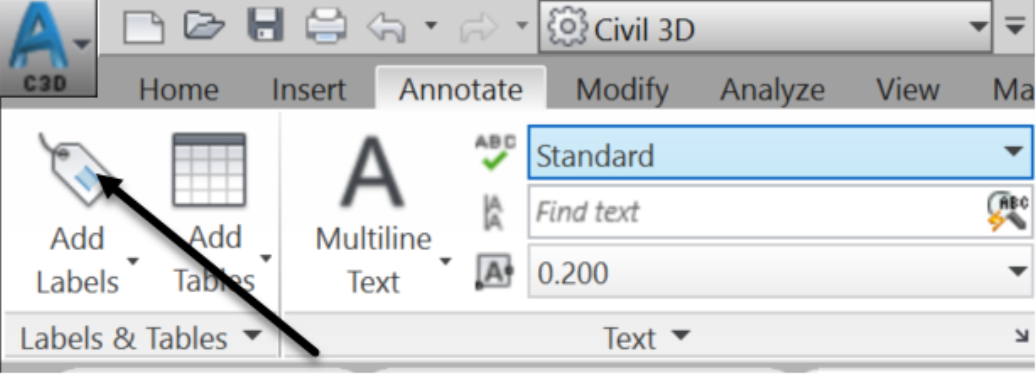
- In the new window, add labels for most types of Civil 3D objects (lines, surfaces, parcels, pipes, and so forth)

Let's try it, by adding label styles to parcel segments (the blue line representing the boundary of the current project).
- In the Add Labels window, choose the different label styles to apply. In this case, multiple segments.
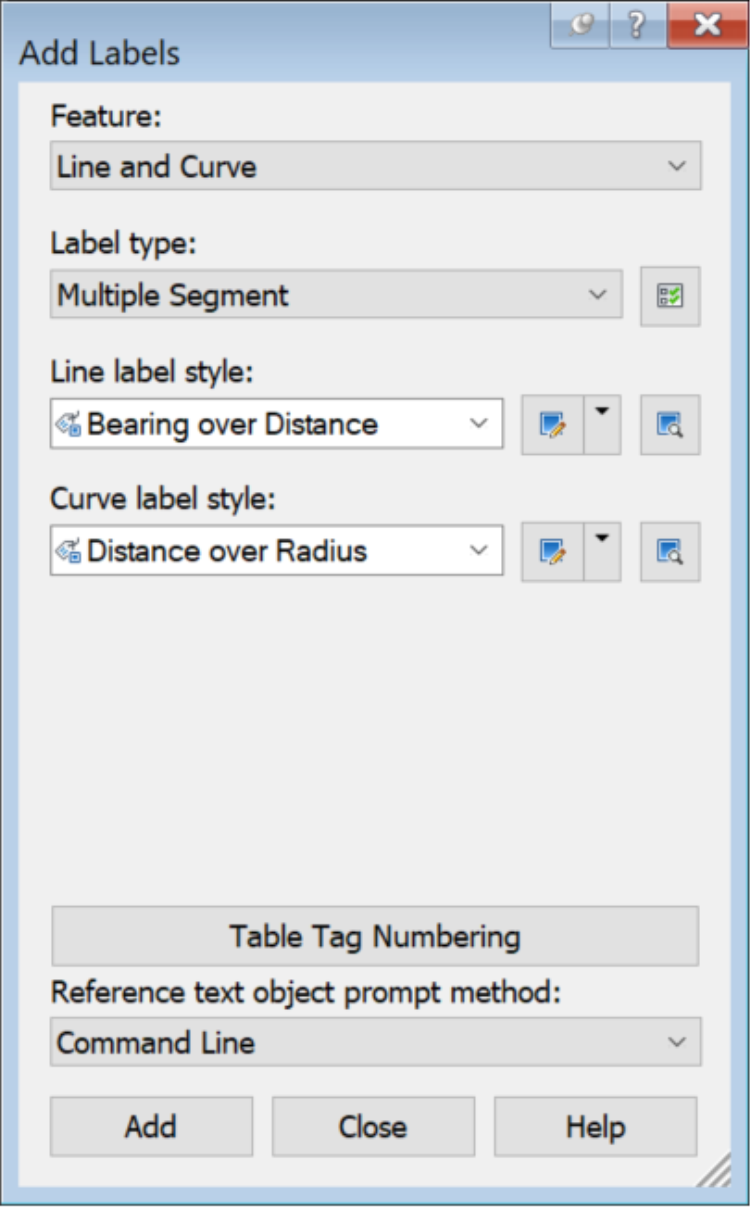
- Click on Add.
- Then, click anywhere on the blue boundary polyline.
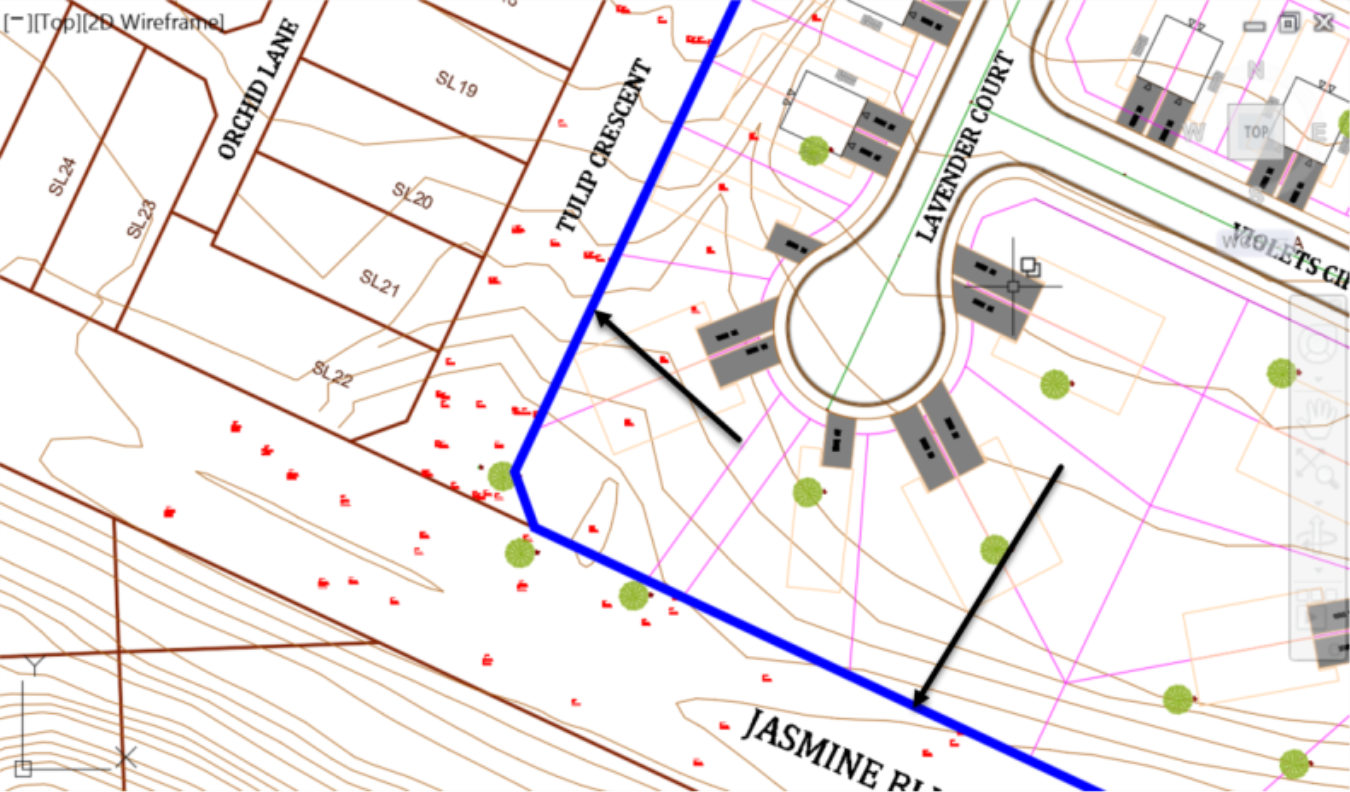
- We can now see the bearing, distance and angle labels of the site boundary polyline.
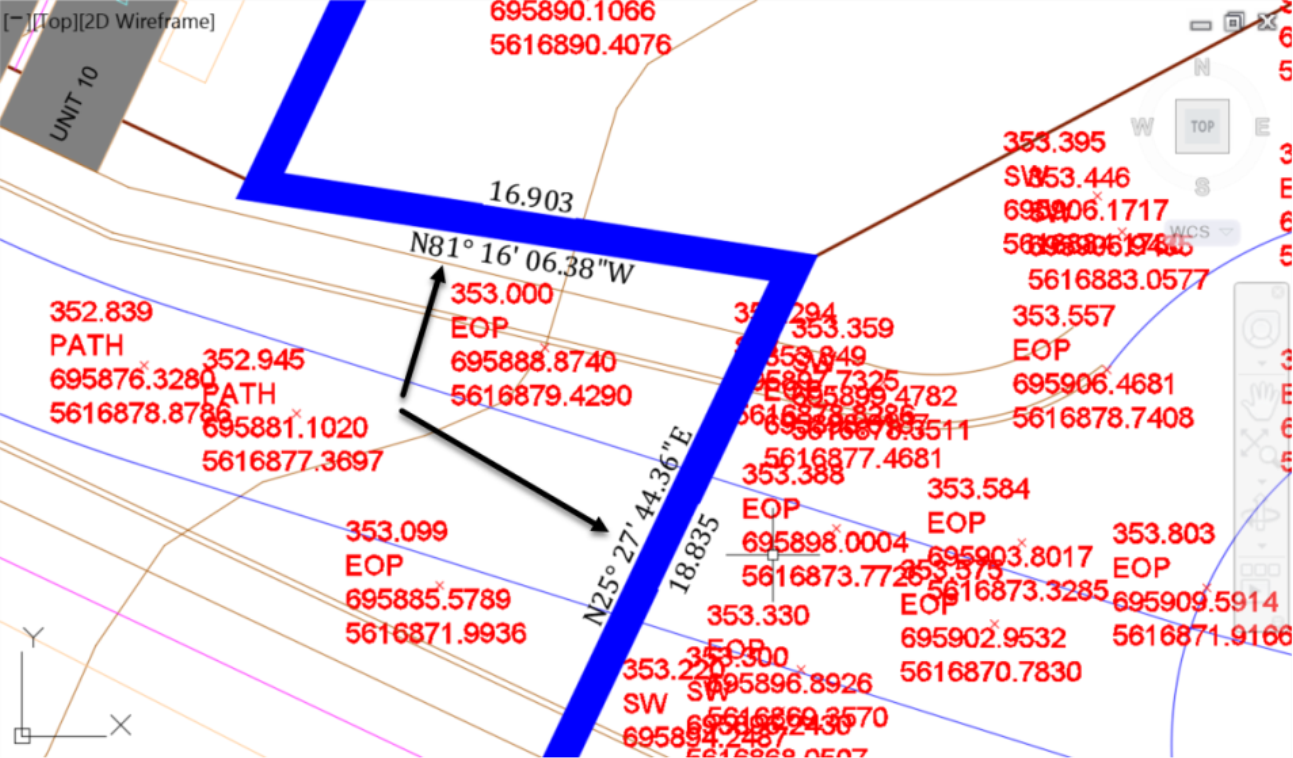
Related Course and Books


