Full Course and Free Book
-

Adobe Photoshop Lightroom Classic
Course5.0 average rating (1 review)Are you a professional an amateur or an aspiring photographer or a digital artist? Impress by creating breathtaking photos with Photoshop Lightroom Classic CC. Learn hands-on techniques from one of the best photo editors there is.
Purchase$1 / month
-

Adobe Photoshop Lightroom Classic Book
CourseAre you a professional an amateur or an aspiring photographer or a digital artist? Impress by creating breathtaking photos with Photoshop Lightroom Classic CC. Learn hands-on techniques from one of the best photo editors there is.
Free
Adobe Lightroom Classic Catalog (.lrcat) File
About Lightroom Catalog (.lrcat) File
Product: Adobe Lightroom Classic | Subject: Adobe Photoshop Lightroom Classic
In this exercise, we will learn about Adobe Lightroom Classic Understanding The Lightroom Catalog (.lrcat) File.
In this section, I want to spend a few minutes talking about the Lightroom catalog. The reason I think this is important is even though most of this is done behind the scenes, once you have an idea of how it is that Lightroom works, you can adjust your workflow, or you can improve your workflow to work with the strengths of the Adobe Photoshop Lightroom application.
Because once you harness the power of this application, and you can get through your photos fast. That is to say; you can work with your existing photos very quickly; you can give them to your clients and provide a faster turnaround rate. You can work with more clients because you have a quicker turnaround rate, your clients will be happier. You can also build up your business.
The way that Lightroom works is it creates something called a catalog. The catalog is just a regular file that exists on the system at only Lightroom knows what to do with the catalog doesn't store any photos. The catalog has its internal folder structure to point out all of the catalog's images' previews. Now Lightroom works with a catalog by catalog. That is to say, every time you change the catalog, you have to restart Lightroom to tell it that it's working with a new catalog. In this case, the catalog that we're working with is the new-minimal.

Let me show you what it means for the catalog to exist on the file system. So I'm just going to minimize this. I'm going to show you how it exists on my file system. Now very quickly, you can see that I have a couple of different folders. I store my Lightroom catalogs on the same drive, as I keep all my photos. This is a drive that I've configured for myself; it's technically a raid zero if you want to know. I also have a tier-three backup which I backup very regularly. So my photos and my Lightroom catalogs are also backed up automatically. Now the photos that I store, I store them in a year format. I also store them in a year, month, day format. Then, I also give a short description of who the client is and the actual photoshoot.

I do this because it makes it much easier for me to work with the file system's photos in my organizational way. All of my photos are in one place. Doing this helps me know if I want to backup anything. For example, in this case, the photo directory is going to be the most important one. This because it has all of my photos from 2003, all the way up to 2016, to where we are right now.

The other folder that I want to point out is the Lightroom catalogs folder. Now each of these folders is its catalog. So you can see, I only have about 18 different catalogs that I work with.

Now I used to have more. But then I've already I've trimmed out each of these catalogs because you know I've archived them because some clients don't need this stuff. And I've also moved on with the certain kind of work that I do. Now you can see this is the new minimal photo catalog and then the one-to-one catalog as well.

Because we opened the minimal catalog, that was the one we're working on. You can see that when you open it up, it has a journal and a lock file.
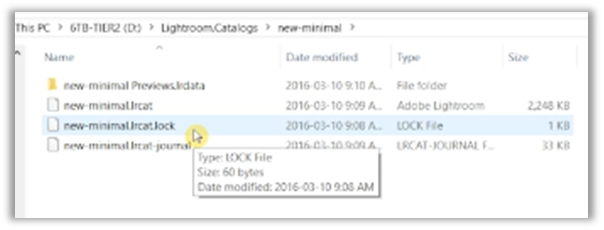
These are two files that Adobe Photoshop Lightroom keeps for its internal purposes. That is to say, the lock file is created every time catalog is open. So you know this is the active catalog. The journal is a way for Lightroom to work with its database to let you know of the changes that it's making to the catalog as you're working on it. These two files will be created and destroyed every time you open and close Adobe Photoshop Lightroom.
The catalog file is the LR cat file. It is the catalog that has all the metadata. Now you'll notice the catalog itself for those 82 photos that we work with is only about 2MBs to 2.2. MBs, so it's quite small. All of those photos total about 240 MB or so. So the catalog itself is quite a lot smaller than all of the photos. That lets you know that the photos are not being stored in the catalog. What else is stored along with the catalog is probably information pointing to all of the previews folders. Now the previous folder is done in hex. It goes from zero to F with a database for its previews.

Then, each of the files has its internal file structure.

These are all LRPREV files or LR preview files.
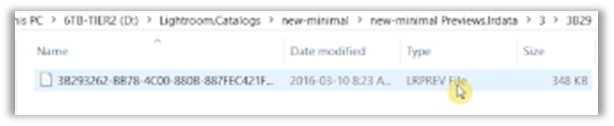
These are all JPEGs, and they're all images. It just has its file extension that is native to Adobe Photoshop Lightroom. Now, these previews are something that Adobe Photoshop Lightroom takes care of it by itself. So you don't have to do anything about that. All you have to do is work with Adobe Photoshop Lightroom. Let me open it up.
All you have to do is work within Adobe Photoshop Lightroom, add to your catalog, and it'll take care of all of the rest of the things that it needs to do. So once again, just to quickly recap what we've learned, Adobe Photoshop Lightroom stores its photos in something called a catalog. The catalog doesn't have any of the images. It has pointers to the files to the locations of the files. Wherever the images are, and locations to the previews that it stores along with the catalog. The lock file and the journal file are internal to Adobe Photoshop Lightroom. These are the files that it uses to make sure that it's working. Nobody else can adjust each of these files. Nobody can corrupt the Lightroom catalog as well.
The other thing that I want to mention is that I store my photos in year format, and then also in a year, month, date with a small brief description of who the shoot was for and the date of the shoot and things like that. This is just for my internal record-keeping purposes. This is also how I work. I find that this, for me, has been the best workflow. So once again, the Lightroom catalog is stored in an LR cat file. And it's just a folder on the file system with a few extra files that it needs to work with. The images themselves are stored in a different location that the Lightroom catalog goes ahead and looks at. This is important. After all, you only want to work with the photos because you are a photographer and have a business to run. Or maybe you're just doing this for fun. Whatever it is, you don't want to worry about keeping track of where all your photos reside and ensuring that you store one Lightroom catalog in the right place. Because Lightroom will take care of all of that, it'll take care of all of the metadata associated with each photo, and it'll take care of all the storage that it needs to do. It'll do that all by itself.
All you have to worry about is probably your best practices. Your best practices are probably to store the files in a way, in a location that makes sense to you. I store them in the photos directory with a year, then a year, month, date basis, etc. So that's very helpful to me so that I know where I can find all my photos.
So I hope this has been helpful for you to understand what the Lightroom catalog is and how you can work with it. Now one thing I also want to point out, one final thing is that each of these catalogs, it's very easy to go ahead and you know, just delete it, because what you're doing is a quick second, what you're doing is you're just getting rid of the catalog. So it doesn't matter. Anytime you destroy a catalog essentially, you're going to have to start a brand new catalog. Of course, it's not going to matter because it's all going to take more time for you. It's going to take a little bit more hard drive space to recreate a catalog.
The catalog stores all your changes that you make to all of the images. That is, all of the edits, all the develop settings and all that. Backup your Lightroom catalogs and backup your photos; ensure that you have probably one to two copies. Maybe even a third copy that is nowhere near any of the rest of the computer. That way, you can recover your photos should you choose to.
I hope this has been helpful. If you have any questions about a Photoshop Lightroom catalog, please don't hesitate to reach out. I will be there as a source of support.
