-
Get It
$19.99
$19.99SSA Stormwater Book and Practice Files
Storm and Sanitary Design Tutorial: Exporting from Civil 3D to SSA
Stormwater Netowork from Civil 3D to SSA
Product: Autodesk SSA | Subject: Storm and Sanitary Analysis
In this exercise, we will learn about stormwater exporting from SSA to Civil 3D.
2.6.1 Exporting Automatically to SSA
We are finally ready to export. As we have mentioned before, SSA is automatically installed with Civil 3D. Even though we can launch it through the Windows® applications menu, we have commands in Civil 3D to start SSA and automatically export the pipe network information.
Let’s see how to export the network to SSA:
- Open the 02.05-EXPORTING FROM CIVIL 3D.dwg file from the practice folder or keep working with the same file if you are following along.
- Click on one of the parts (pipe or structure) in the drawing.

- On the ribbon, run the Edit in Storm and Sanitary Analysis command, the Analysis panel of the ribbon. This will export the network directly to SSA.
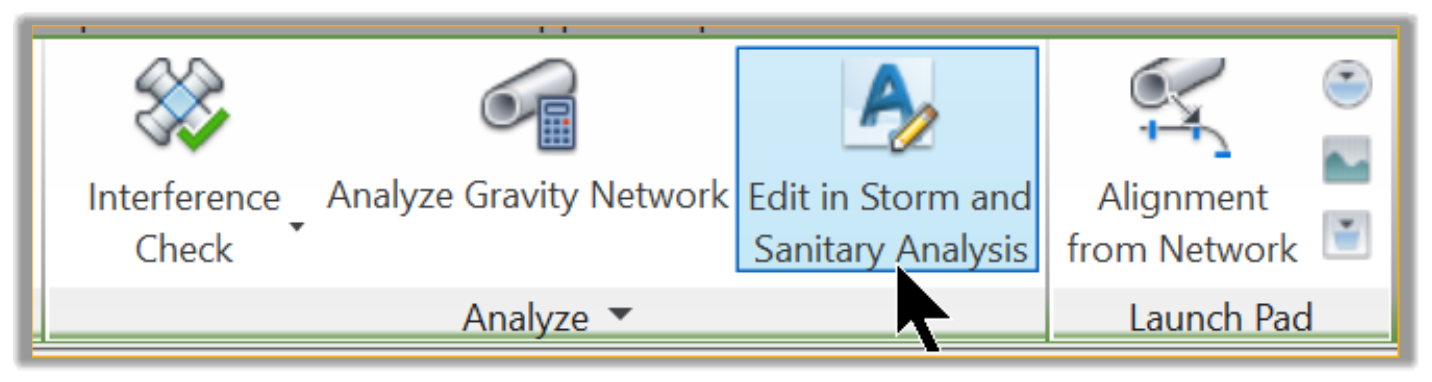
- Uncheck the Sanitary and Water networks. We will only need the stormwater component for this analysis.
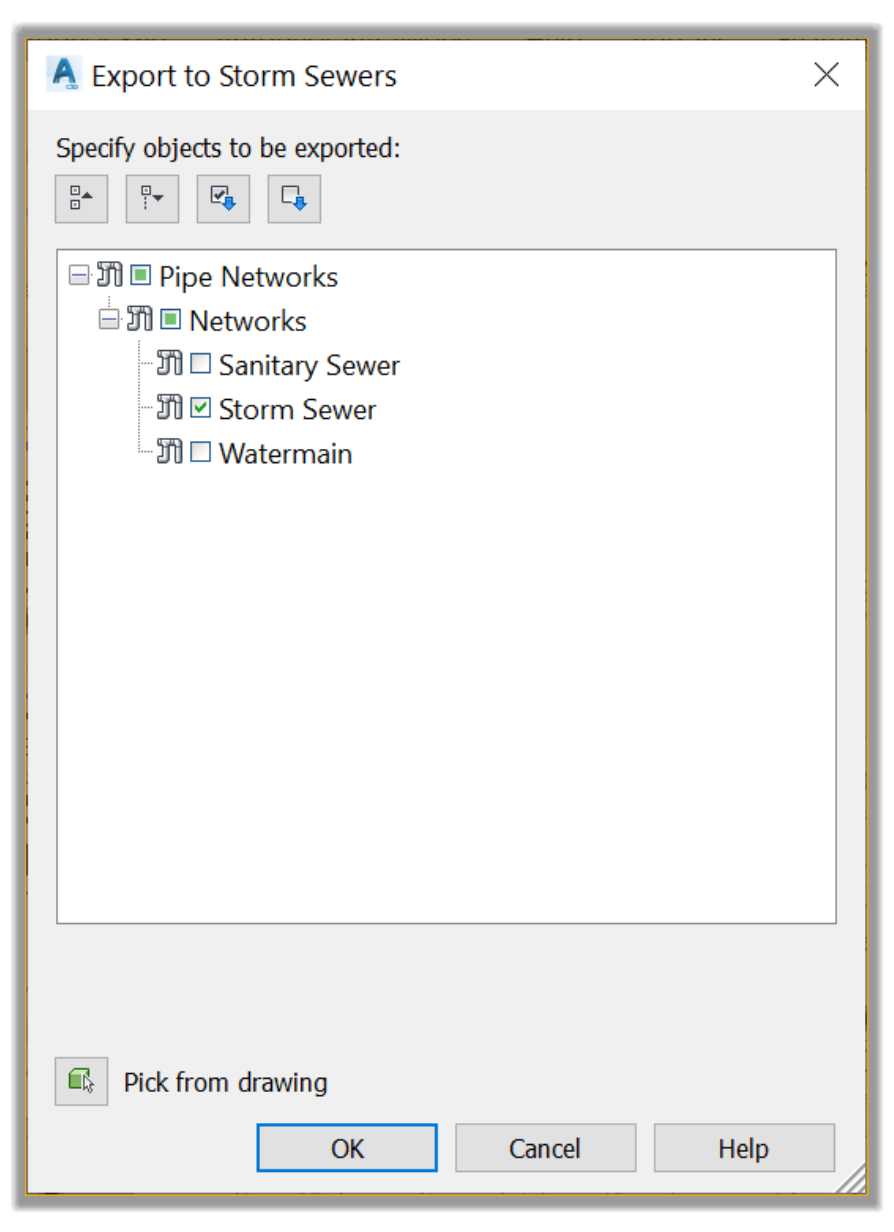
- As soon as we click OK, SSA is launched and the pipe network is exported with the Hydraflow Storm Sewers Import Options.
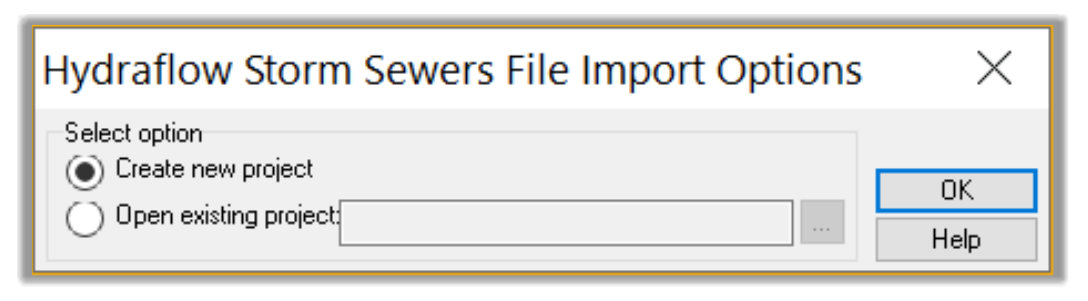
- Let’s click OK and choose to create a New Project since this is the first time that we are launching SSA and exporting the network.
- Since our file has a little bit of data, such as alignments, profiles, surfaces, Xrefs, etc., it will take time to load all the information.
- Nonetheless, SSA completes the import process and gives us a preview of the log files of all the exported data. We have the option to save this file for a later reference if needed. In this instance, we will say NO and proceed.
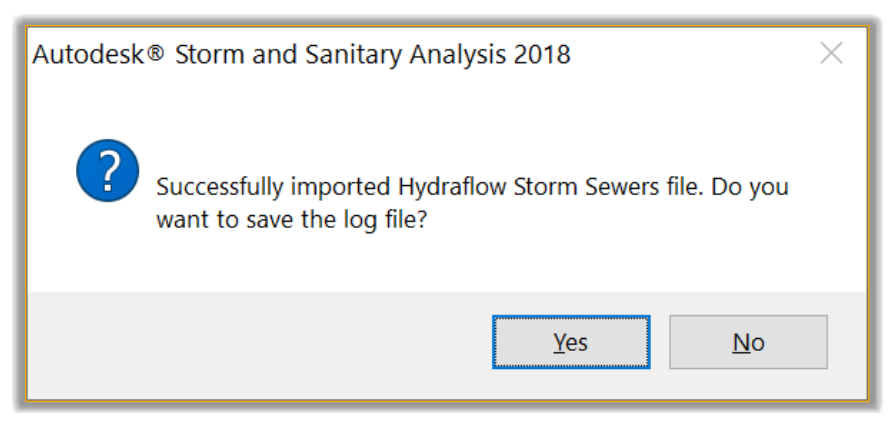
- Next, Close the Log File tab of the exported network.
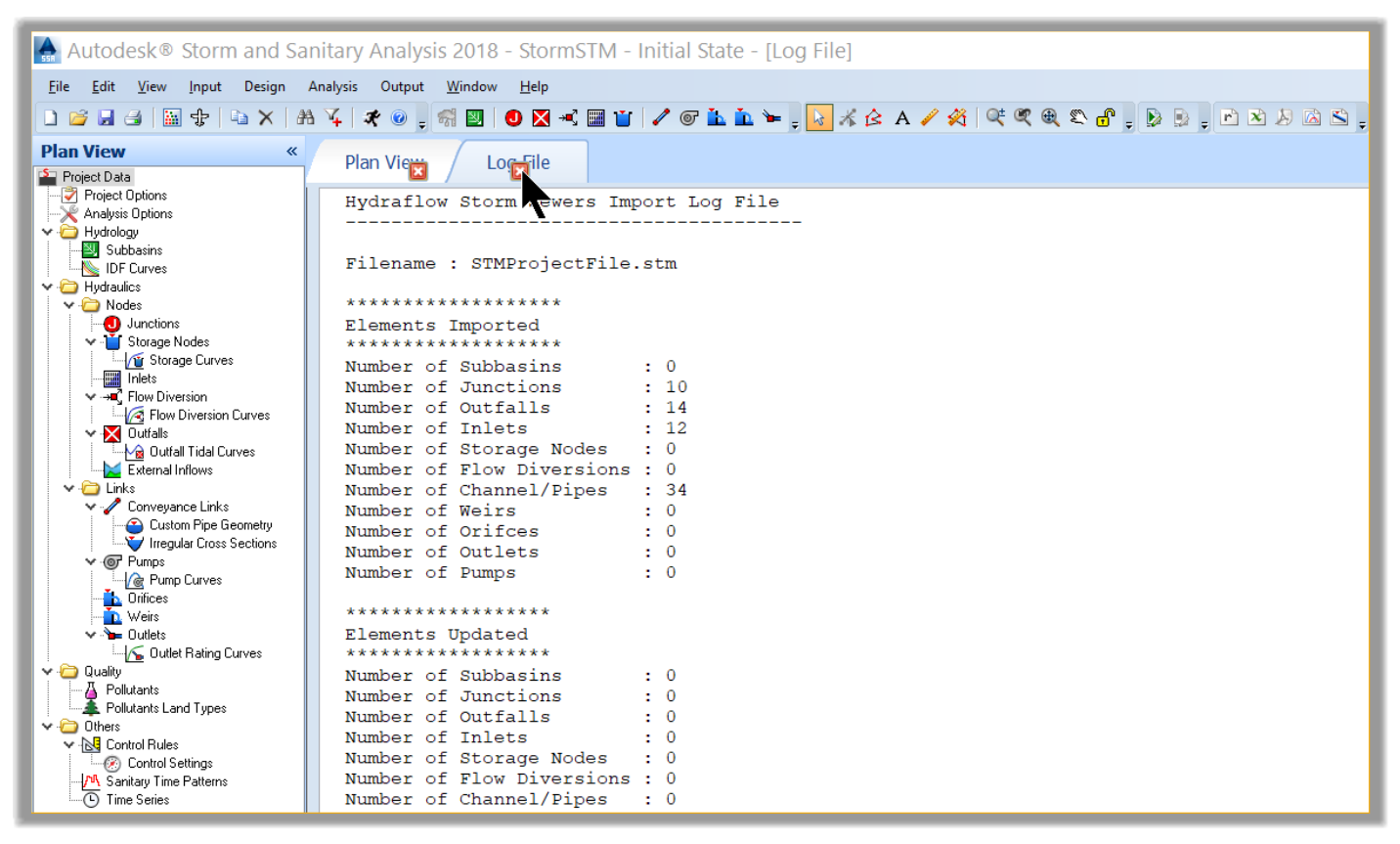
- We can see that SSA has imported our model along with the Civil 3D background drawing information.

- Before going any further, let's save the project just in case something unexpected happens, and we don’t lose exported network.
- Click the File menu and choose Save As.
- Then, browse to the practice folder, save the project under the name Flower Village SSA, for example.
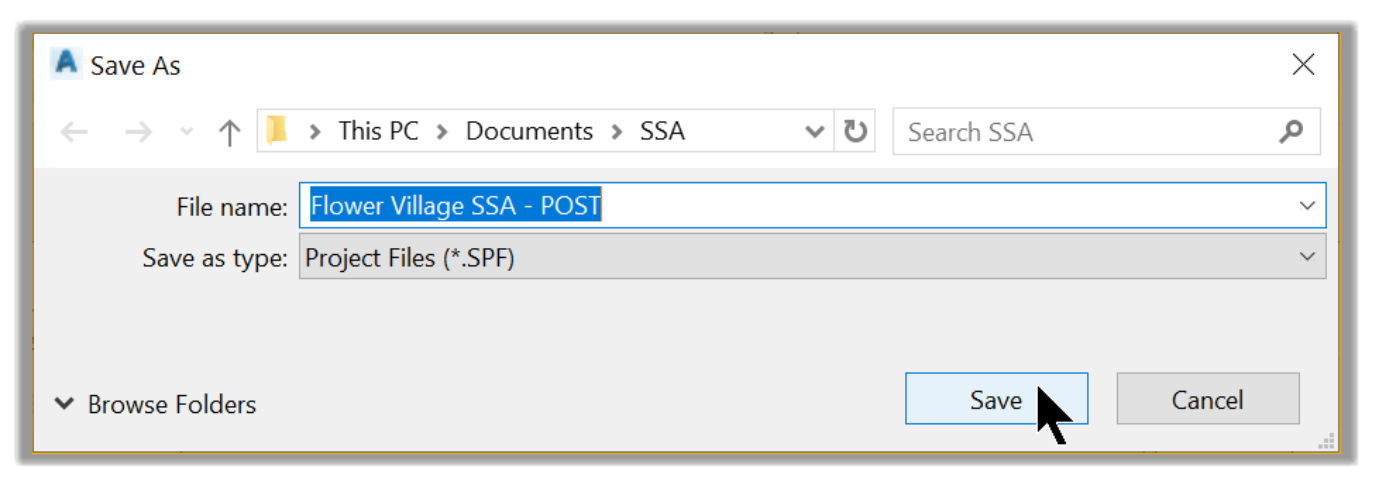
- Now, let’s zoom closer and see what we have. First, we can see that we have our exported pipe network elements such as inlets, manholes, and pipes, exactly as designed in Civil 3D.

- The imported elements from Civil 3D are represented as designed, with the same dimensions, coordinates, and elevations. As a matter of fact, if we look in the bottom left corner, we can see the working coordinates, which correspond to the Civil 3D coordinates.

- Another thing that we can see is that the inlets have a pipe link and an outfall that we didn’t have in the Civil 3D drawing. The links represent the bypass links of the inlets, while the outfalls are temporary elements that we will disregard. The reason the outfalls are created is that in SSA, we cannot have links hanging by themselves. We always need to attach the links to Nodes (junctions, inlets, outfalls, etc.). Therefore, SSA inserts the outfalls by default.
- Another observation we can make is that we have not exported the catchments created in Civil 3D. In the next section, let’s learn how to import data from Civil 3D manually.
Full Course and Free Book
-

SSA Stormwater Book and Practice Files
Course4.9 average rating (31 reviews)This pdf book includes the training manual and practice files for the advanced AutoCAD Civil 3D Storm and Sanitary Design course. This manual covers the skills needed to successfully design and analyze stormwater detention and sanitary sewer systems.
Purchase$19.99
-

Civil 3D Storm And Sanitary Analysis
Course4.9 average rating (14 reviews)In this Online Storm and Sanitary Analysis (SSA) training course, participants will learn and apply the tools offered by SSA, the Civil 3D companion software for stormwater management and design.
$99 / year
Civil 3D and SSA Reviews
Much needed Storm and Sanitary Analysis Course
Chris Chambers
Storm and Sanitary Analysis is kind of the Autodesk software that is much less supported and the courses are very difficult to find. Especially a good course like this one.
Storm and Sanitary Analysis is kind of the Autodesk software that is much less supported and the courses are very difficult to find. Especially a good course like this one.
Read LessBest Stormwater Course
Fouad E.
Perfect, thank you for the in-depth course with clear explanations.
Perfect, thank you for the in-depth course with clear explanations.
Read LessGreat Course
Raja Kumar
With this course, I can finally learn a less covered area of Civil 3D.
With this course, I can finally learn a less covered area of Civil 3D.
Read Less