-
Get It
$19.99
$19.99SSA Stormwater Book and Practice Files
Storm and Sanitary Design Tutorial: Export from SSA and Import to Civil 3D
Round Trip between SSA and Civil 3D
Product: Autodesk SSA | Subject: Storm and Sanitary Analysis
In this exercise, we will learn how to round trip, export from SSA and import in Civil 3D.
7.1 Exporting from SSA
Civil 3D can import stormwater model as a .stm file.
So, let’s create the file to export from SSA:
- Keep working with the previous file or open the practice file 07.01-OUTPUT-SSA Export.spf
- From the File menu, choose to export to Hydraflow Storm Sewers file.
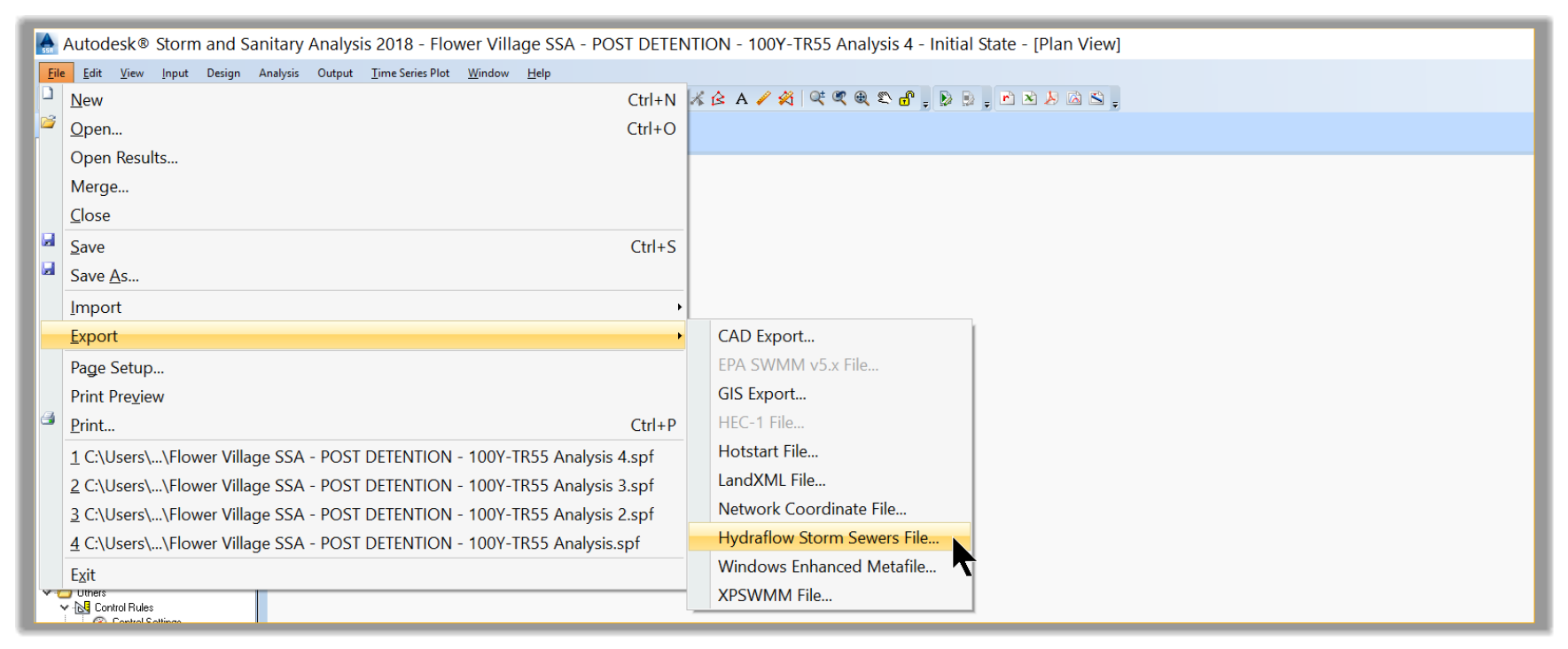
- Save the file as FV SSA Design.stm in the Export folder.
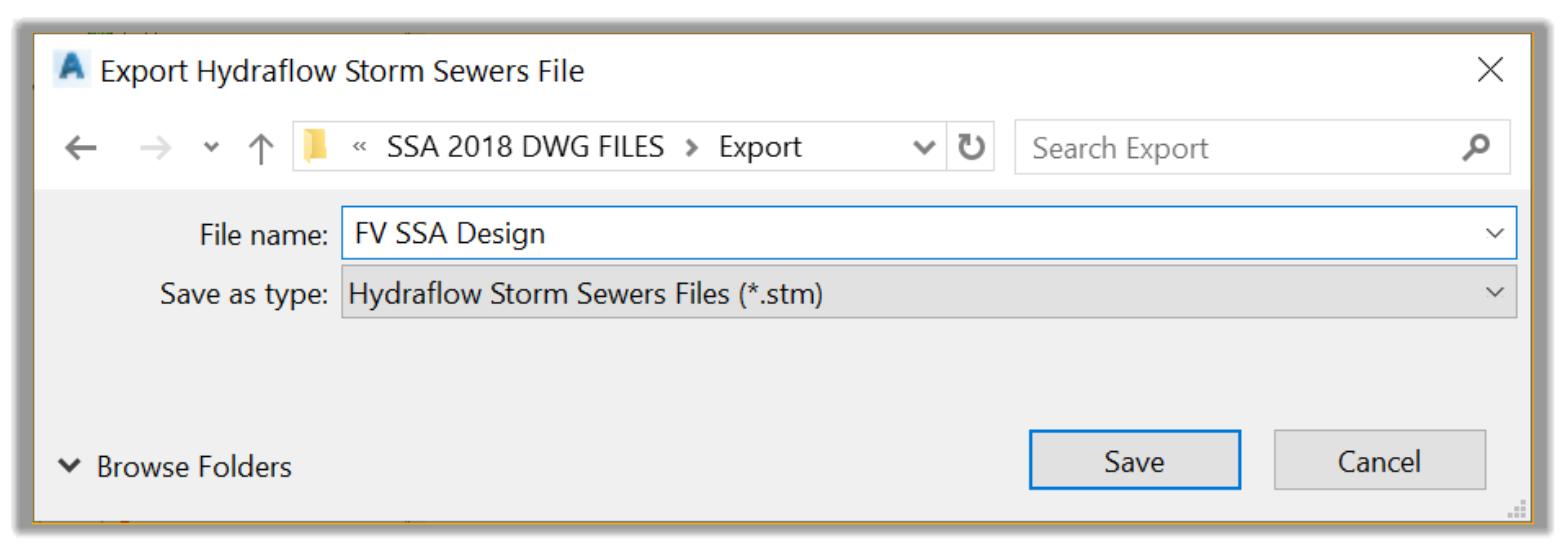
- Click No to dismiss the option of saving the export log file from SSA.
- Save the SSA project
7.2 Importing in Civil 3D
- Now switch to Civil 3D
- Open the 07.01-IMPORTING-FROM-SSA.dwg file in the practice file. We split the drawing into two horizontal views so we can see the pipes update automatically.
- On the Insert tab, run the import Storm Sewers command to import the SSA file in Civil 3D.
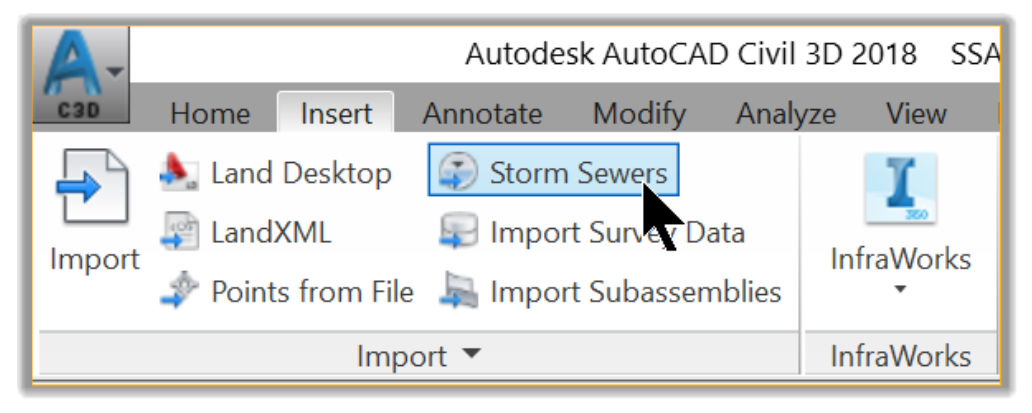
- Then, browse to the Export folder and select the stm file we exported from SSA.
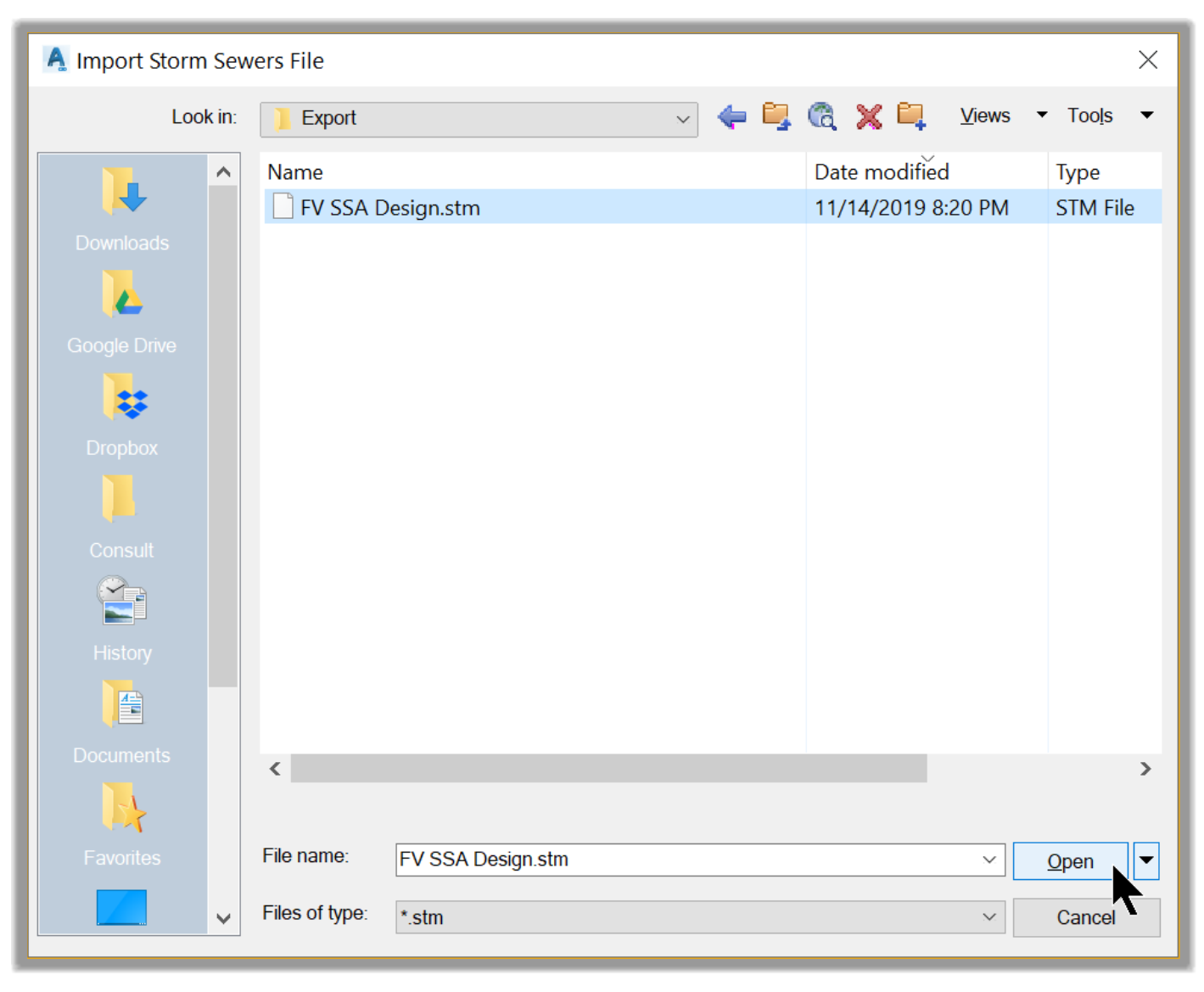
- In the next window, choose to update the existing network.
- Finally, notice in the profile how the pipes are updated to the new sizes, after importing the SSA exported file into ?
Full Course and Free Book
-

SSA Stormwater Book and Practice Files
Course4.9 average rating (31 reviews)This pdf book includes the training manual and practice files for the advanced AutoCAD Civil 3D Storm and Sanitary Design course. This manual covers the skills needed to successfully design and analyze stormwater detention and sanitary sewer systems.
Purchase$19.99
-

Civil 3D Storm And Sanitary Analysis
Course4.9 average rating (14 reviews)In this Online Storm and Sanitary Analysis (SSA) training course, participants will learn and apply the tools offered by SSA, the Civil 3D companion software for stormwater management and design.
$99 / year
