-
Get It
$19.99
$19.99SSA Stormwater Book and Practice Files
Storm and Sanitary Design Tutorial: Outputs and Reports
Outputs and Reports
Product: Autodesk SSA | Subject: Storm and Sanitary Analysis
In this exercise, we will learn about SSA outputs and Reports.
Generating Outputs and Reports
SSA gives us the tools to generate comprehensive output and reports. One of the options is the built-in report generator. We can fully customize the report with extensive flexibility.
Let’s create a report of our project, as required by the Municipality of Flower Bay.
- Keep working with the previous file or open the practice file 06.04-OUTPUT-Reporting.spf.
- Run the Custom Report Options from the Output menu.
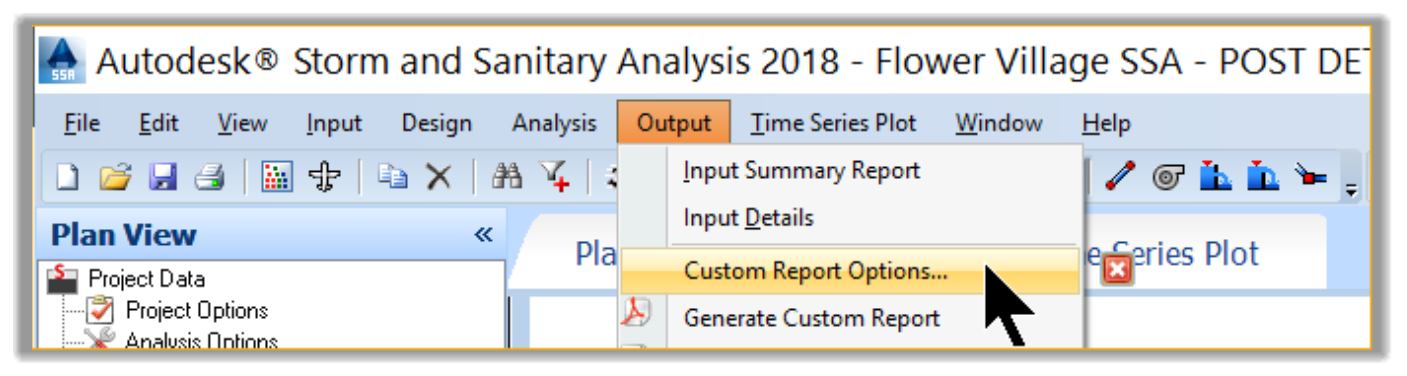
- On the Header and Footer tab, activate both checkboxes.
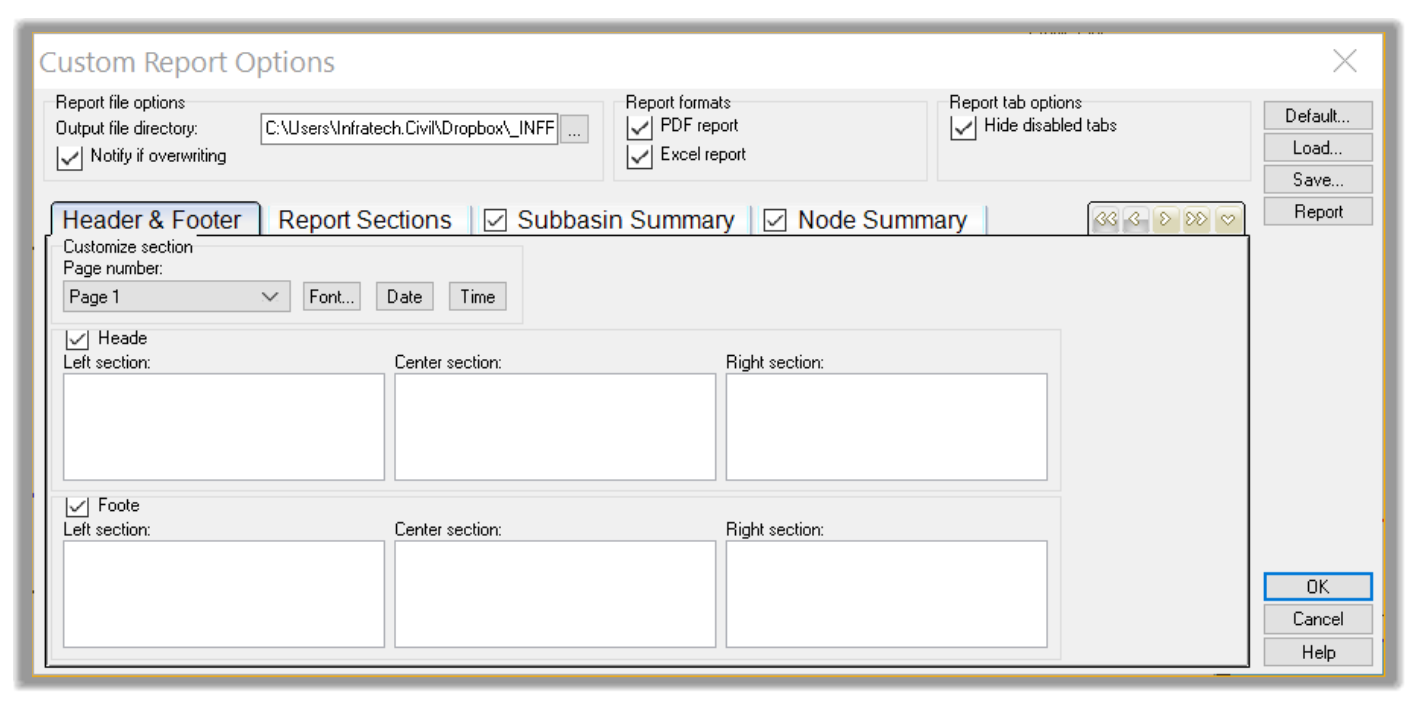
- In the Left Section write the name of the report. In this case, 100-Year detention Report.

- In the Right Section, write the name of the designer: Infratech Civil, for example.

- In the bottom left, the name of the project: Flower Village II.

- In the Footer Center, we need the Page Number. So, click on Page 1 of N, while the cursor is in the Center Section.
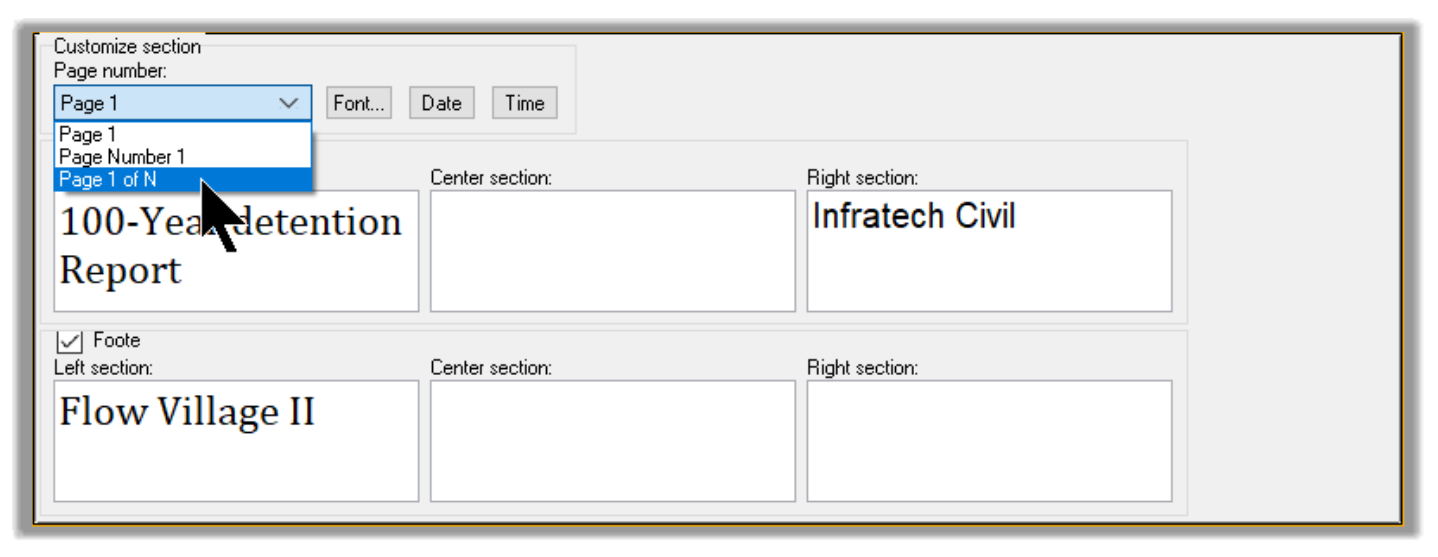
- Finally, we need the Date in the Right Footer section.
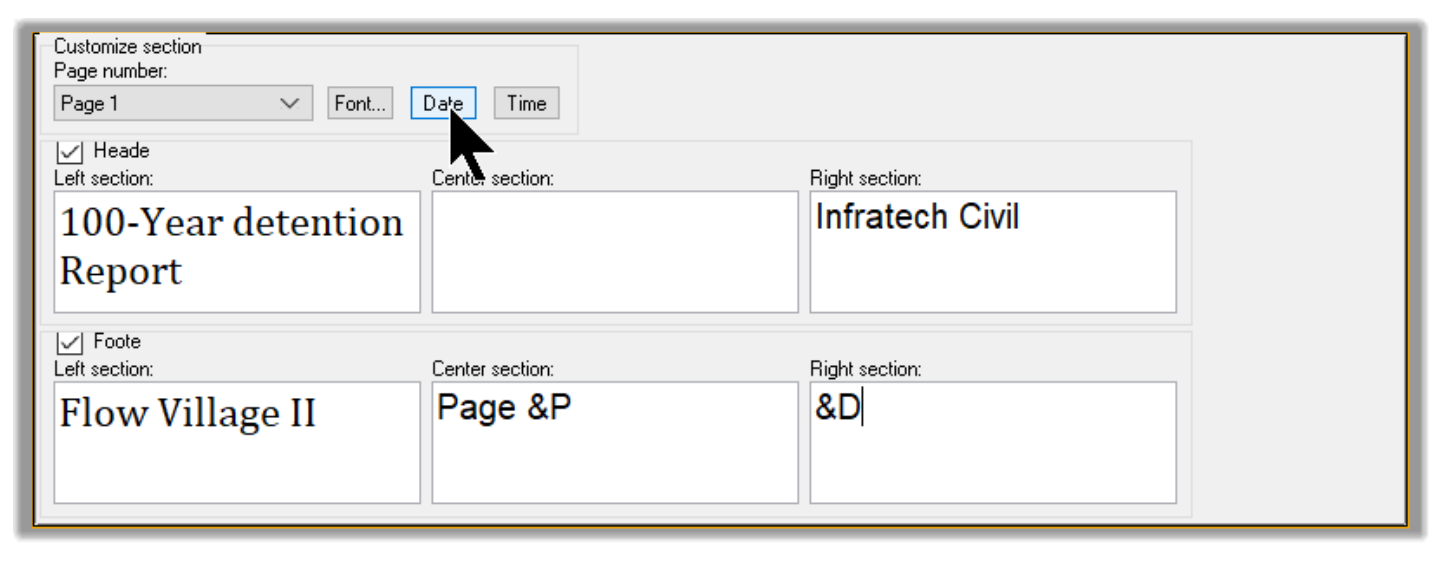
- Optionally, we can Save this template for future use. To save it, simply click on Save to create the template in the Export folder.
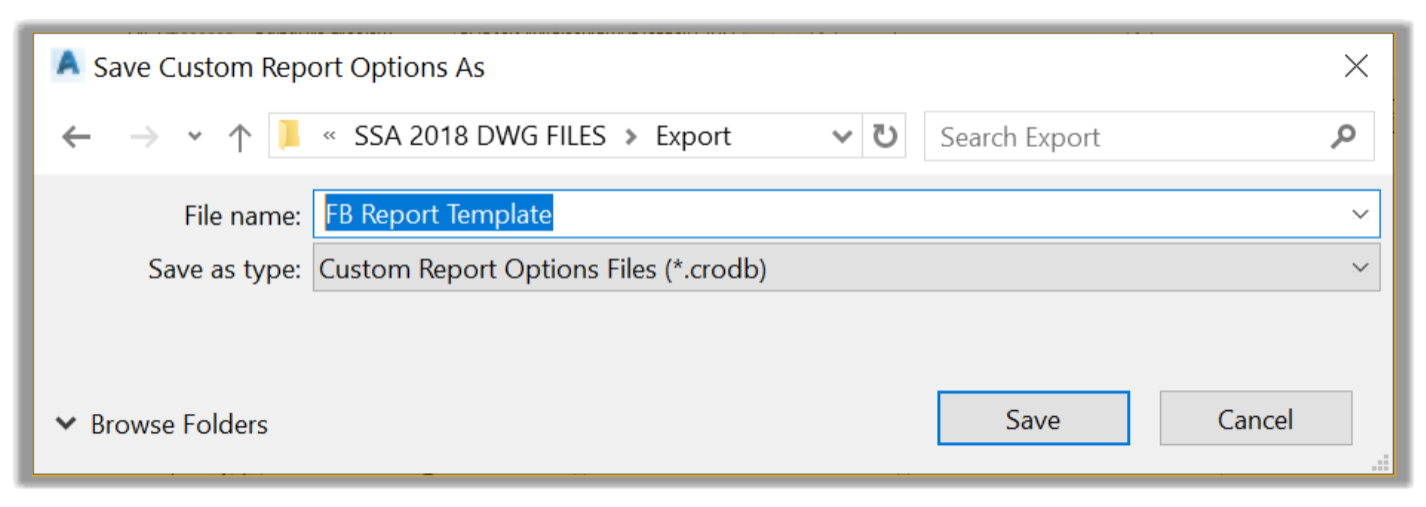
- This file can be imported into future projects. All we need to do is replace the project name with the new project. To import the template, we can click on Load.
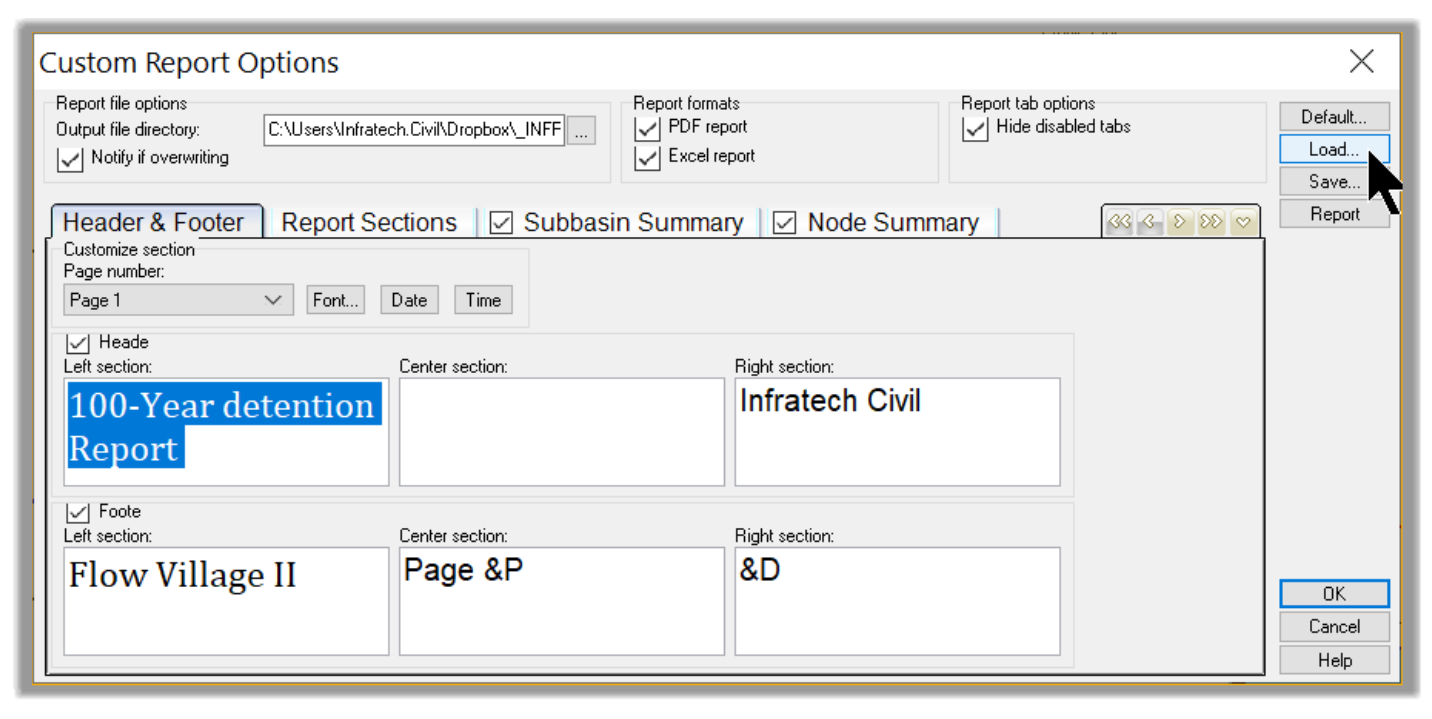
- On the Report Sections tab, we can specify which sections we want to show in the report.
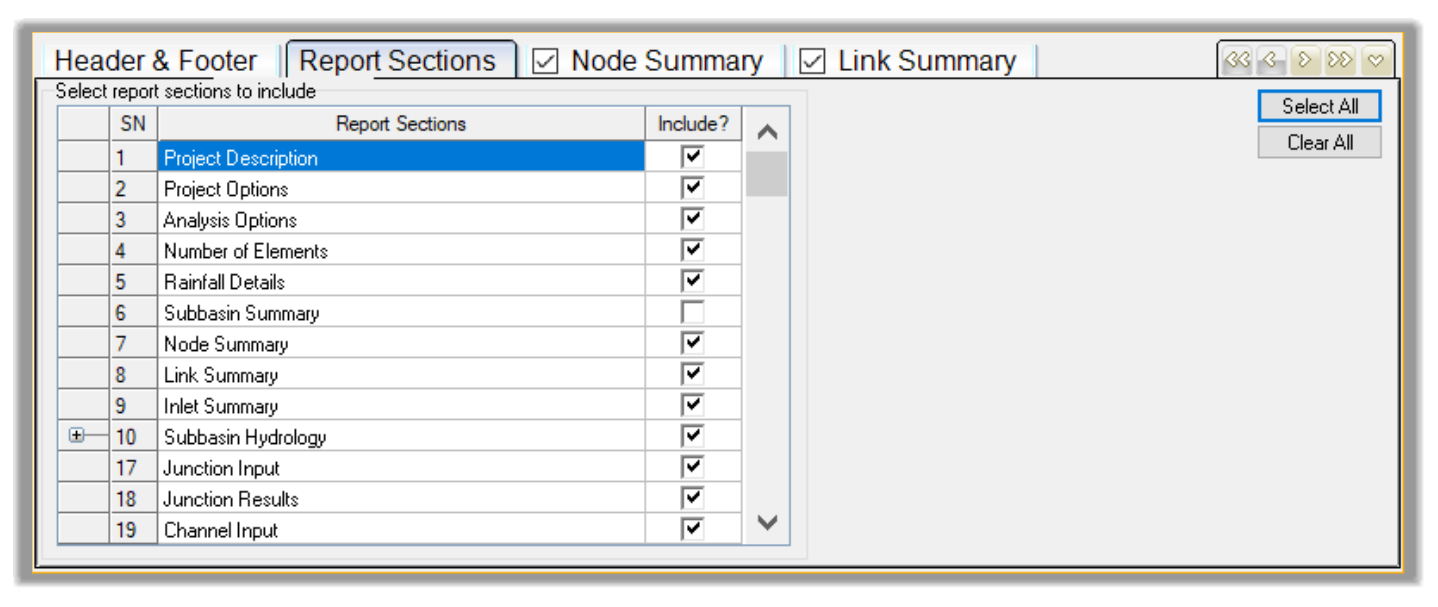
- On the Node and Link Summary tabs, we can specify the titles of each element. In general, we leave these two tabs unchanged.
- Finally, create the report by clicking on the Generate Custom Report command on the Output toolbar.
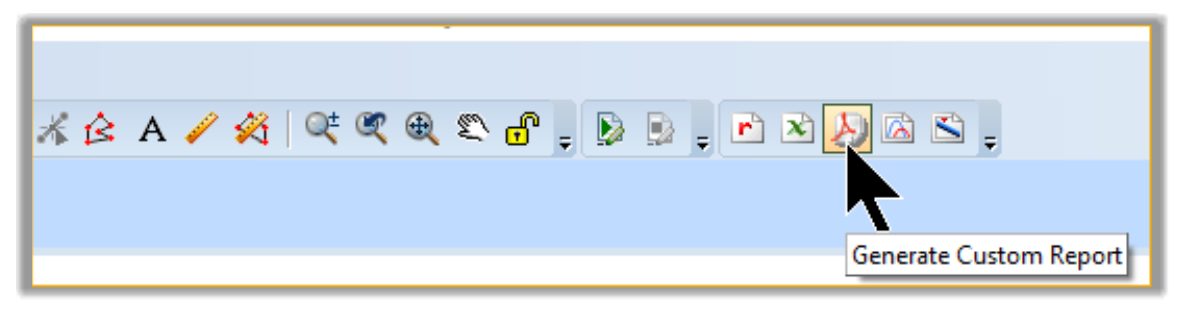
- The report is now generated with the specified Sections, Headers, Footers, etc.
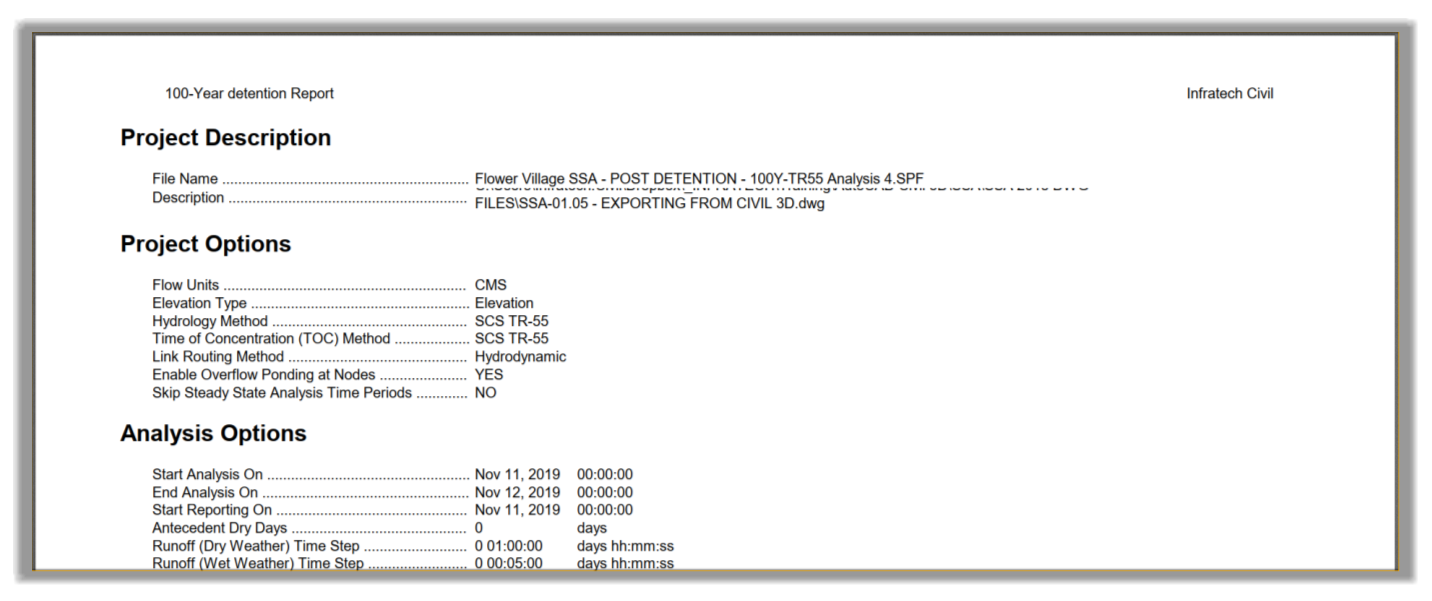
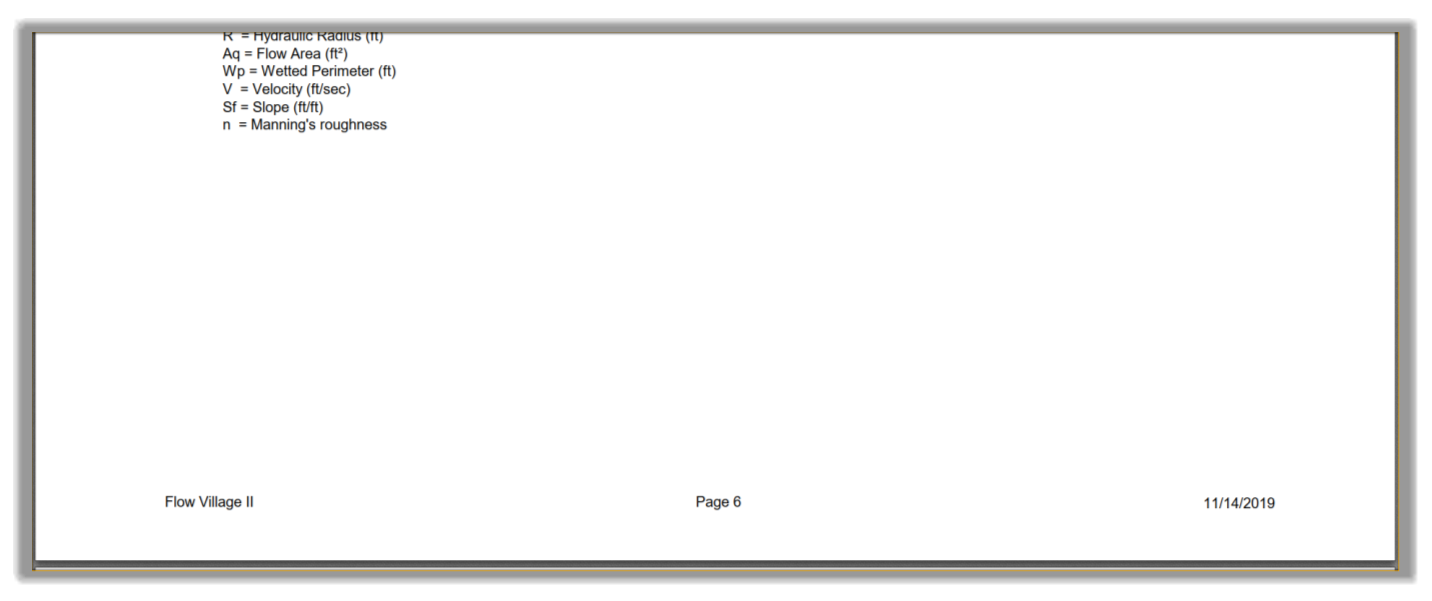
-
We can also generate a report in formats of ascii, text and excel using the output toolbar
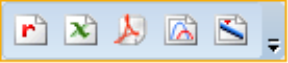
Full Course and Free Book
-

SSA Stormwater Book and Practice Files
Course4.9 average rating (31 reviews)This pdf book includes the training manual and practice files for the advanced AutoCAD Civil 3D Storm and Sanitary Design course. This manual covers the skills needed to successfully design and analyze stormwater detention and sanitary sewer systems.
Purchase$19.99
-

Civil 3D Storm And Sanitary Analysis
Course4.9 average rating (14 reviews)In this Online Storm and Sanitary Analysis (SSA) training course, participants will learn and apply the tools offered by SSA, the Civil 3D companion software for stormwater management and design.
$99 / year
