Civil 3D Survey: Exporting from Data Collector
Leica or Trimble to Civil 3D
Product: Autodesk Civil 3D | Subject: Surveying with Civil 3D
In this exercise, we will learn about Civil 3D Survey
Preparing the Data for Exporting from the Data Collector
Let's see how to prepare the data for export from the data collector.
- First, let's go back to the Data collector's 3D viewer app.
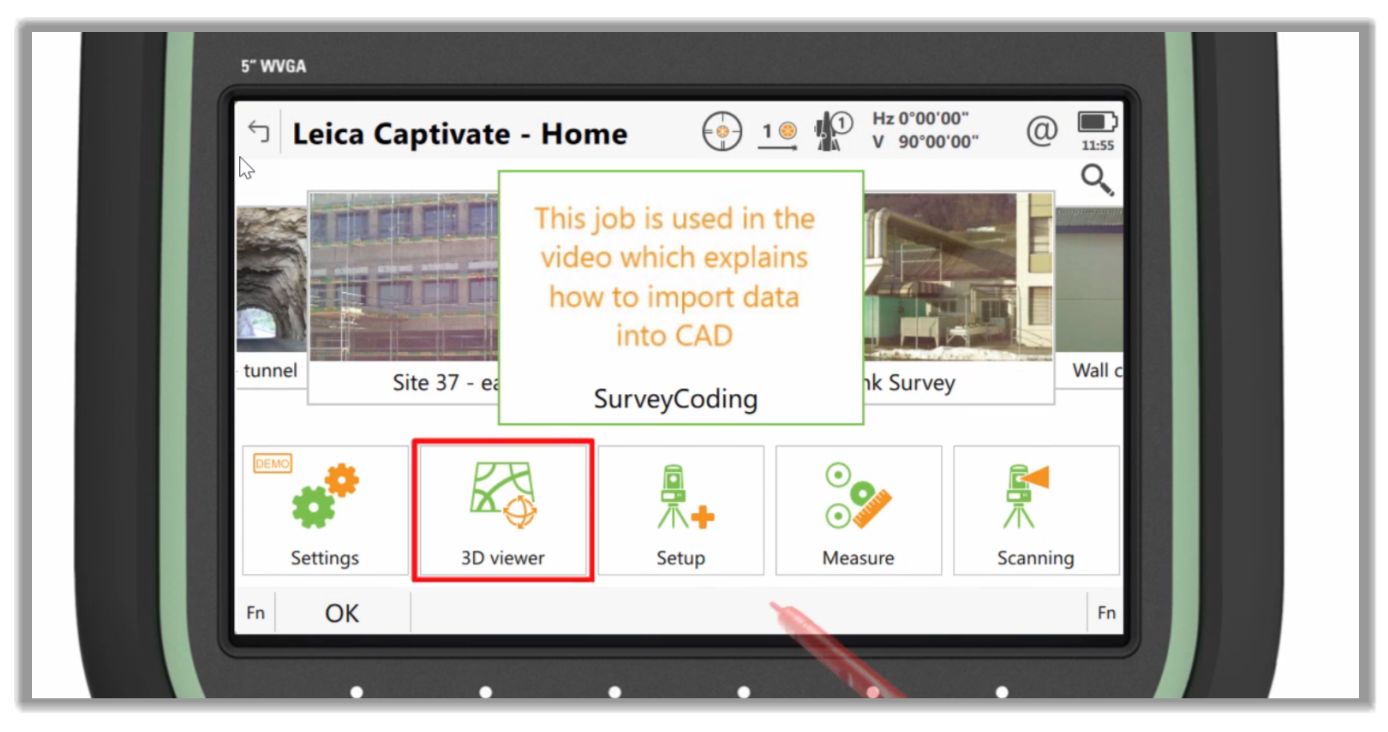
- Let's look at the data that we collected using the linework procedure. We measured a tree with some additional attribute values. If we edit the point, we can see what was entered, the canopy or drip line, the tree's height, and the species.
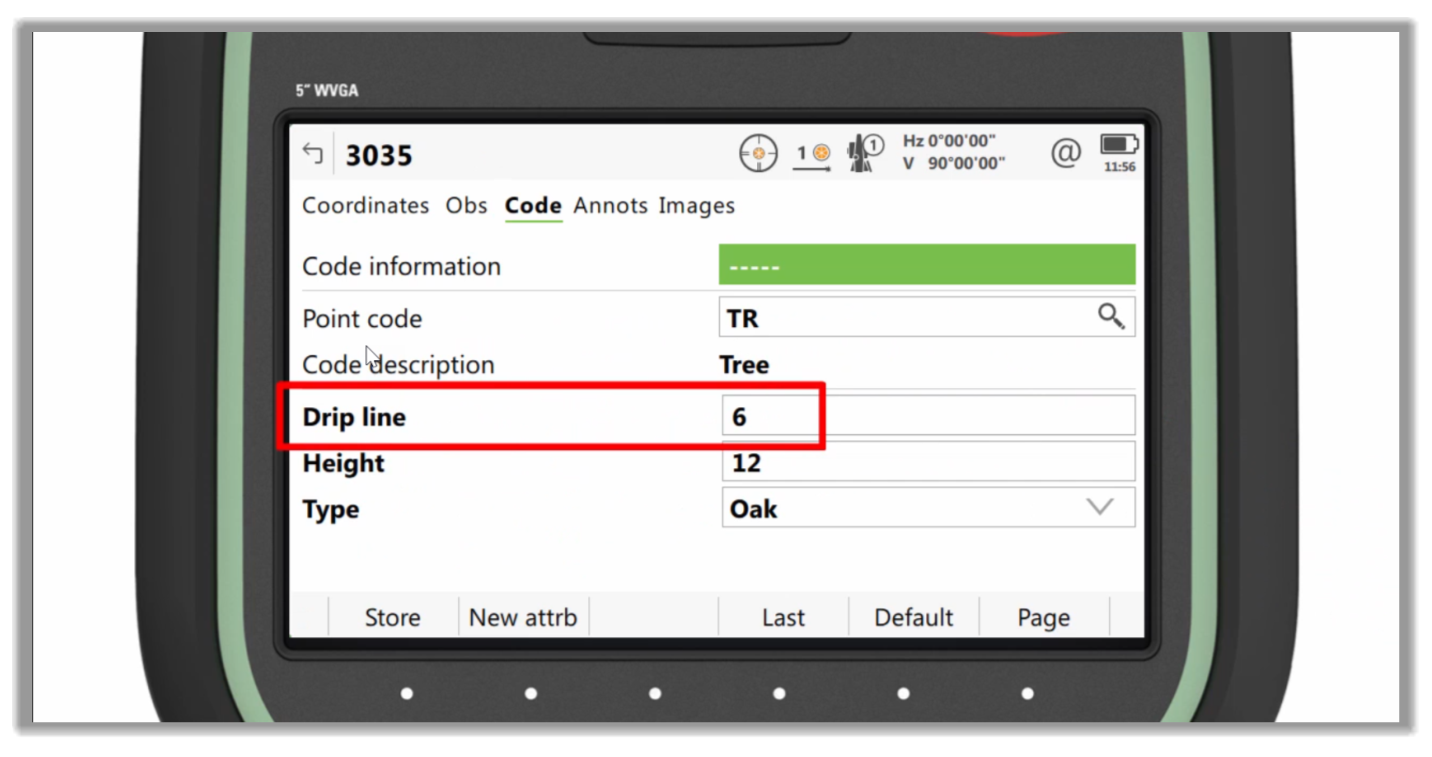
- Many linear objects were also measured, fences, sidewalks, and curbs, including some more advanced line work. For example, a fence gate-fence combination, a T-junction between two fences, defined by three points, a best fit arc defined by multiple points, a pond that is a closed line measured as a spline. Let's now export the data from the job. There are numerous ways that a job from a Data Collector can be exported for use in Civil 3D. The most common methods are a simple ASCII points list, such as a CSV, typically used when there is no need to import the raw observations into Civil 3D, but all points, figures, and codes are needed. Then there is the Autodesk Fieldbook or fbk format, typically used when the total station observations such as the points, figures, and codes are required. And thirdly, there is a landXML based format. Although this is used less often than the other two, it is the most flexible format due to style sheets.
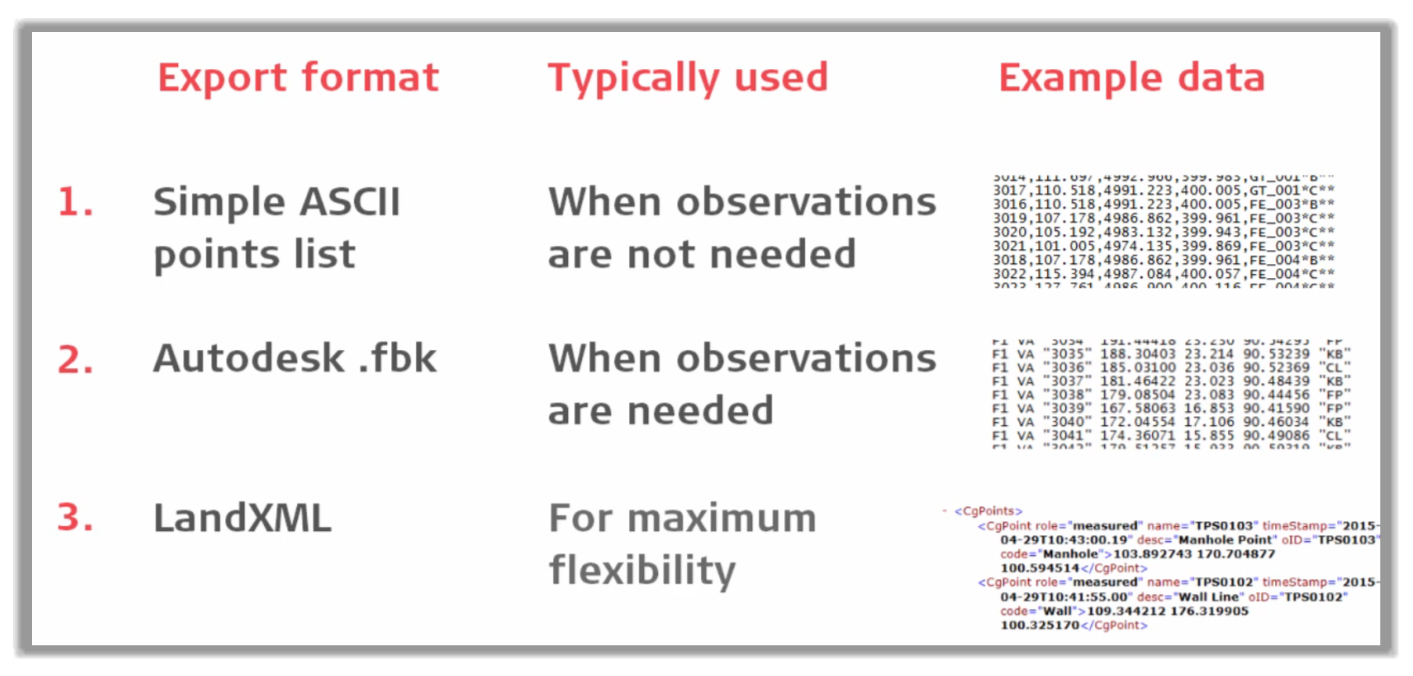
- For this example, we will use the simple CSV format, although the process for the other formats is remarkably similar.
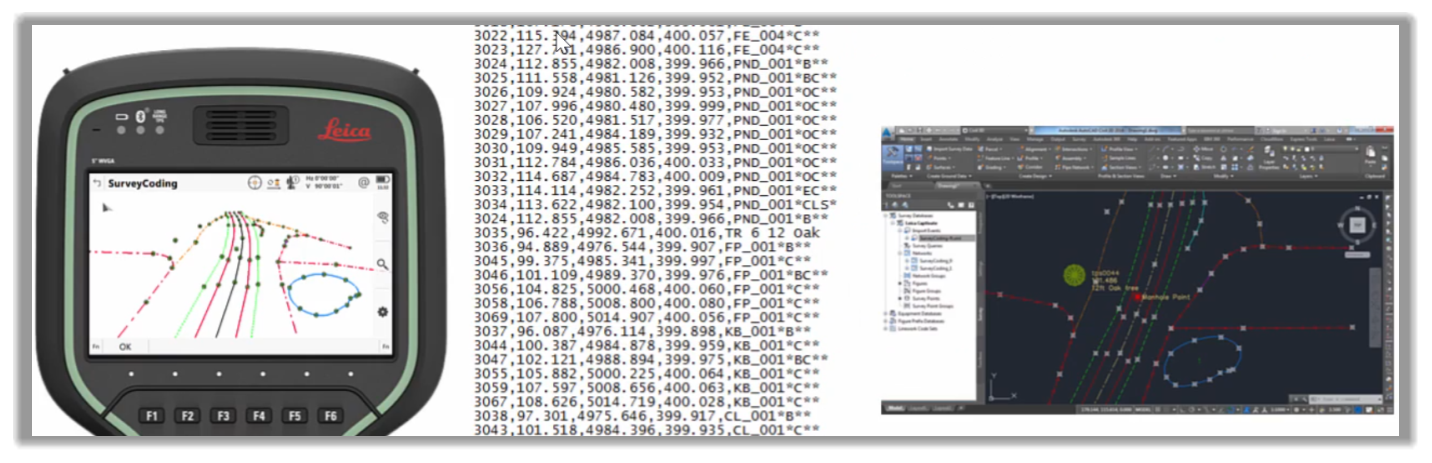
- To export the data, let's simply tap the job and choose Export Data.
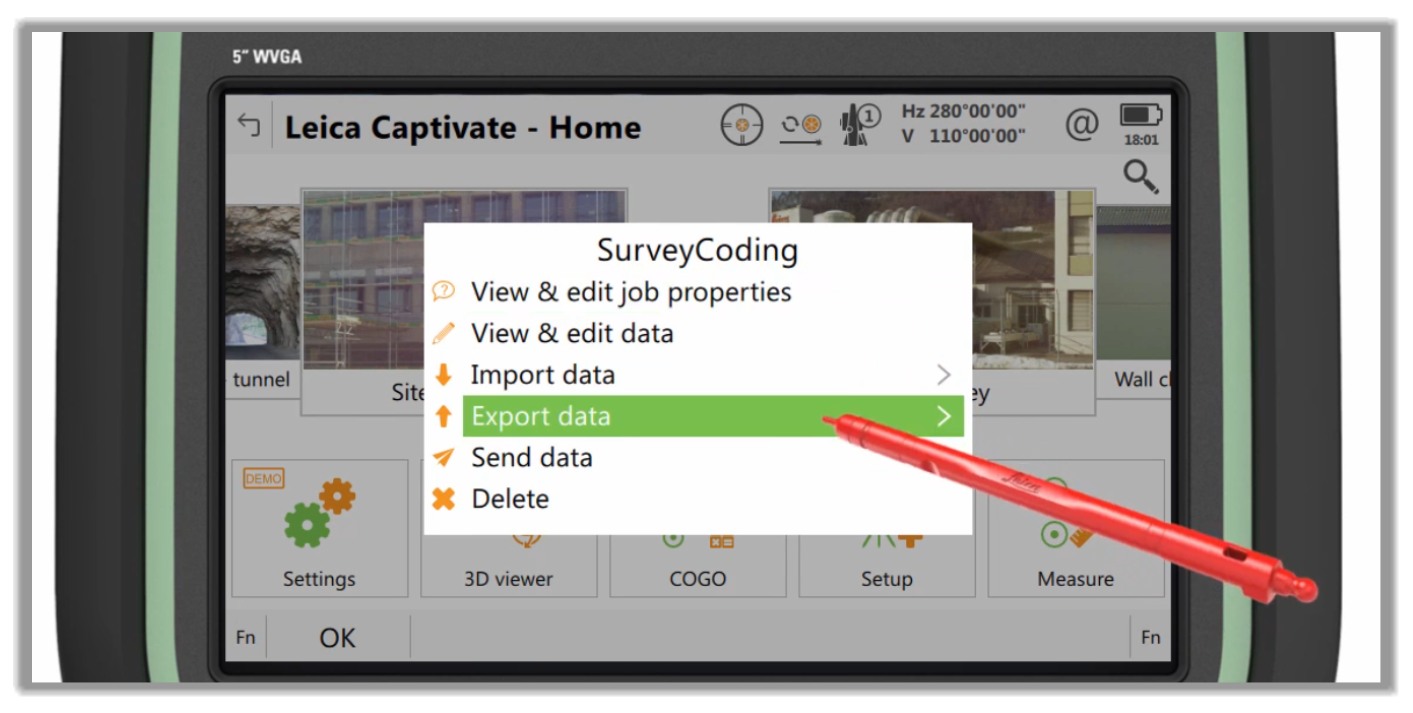
- Then, let's choose ASCII with format file.
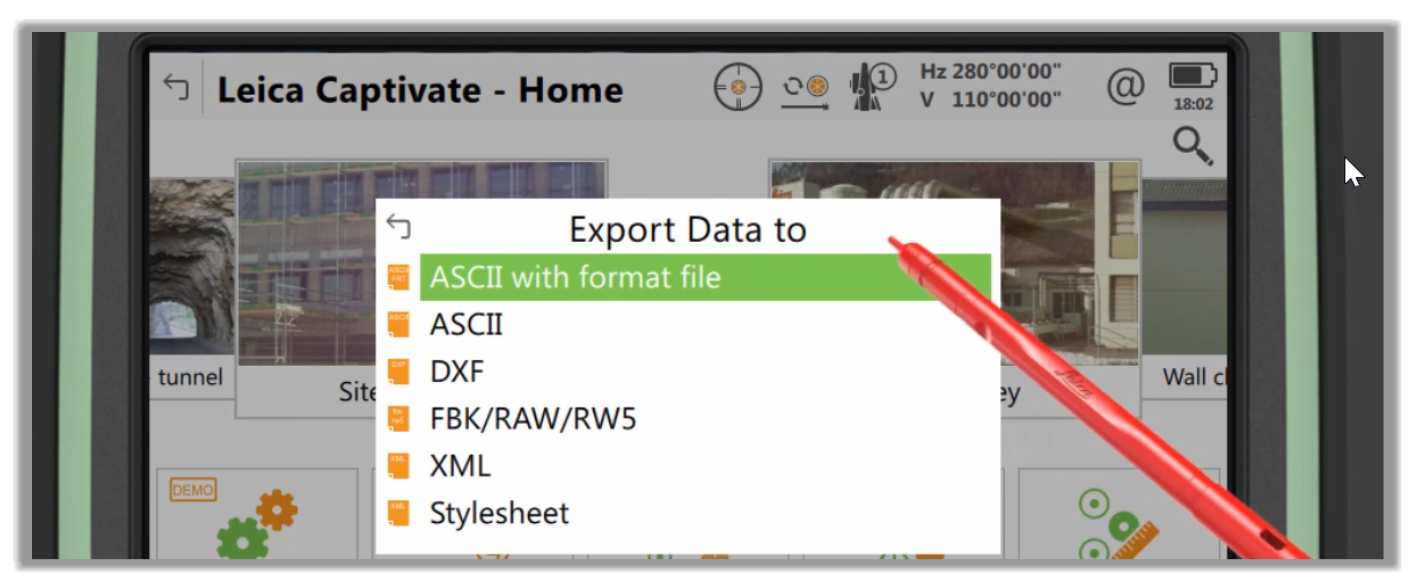
- After that, we need to choose the correct format file. This format file exports the data from the job into the CSV format. This is specific to the Leica Captivate controller. Other data collectors will have a similar setup.
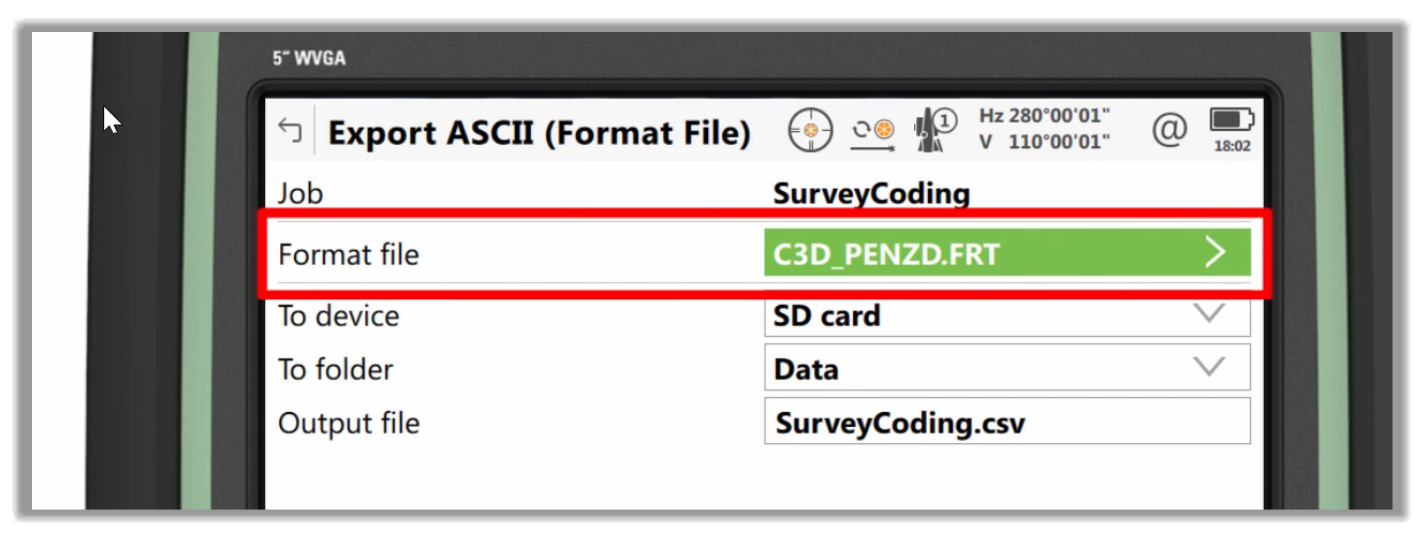
- Next, we need to choose when to store the exported data. In this case, we are choosing an SD card. Another option can be a Bluetooth device, a connected computer, a wireless network, etc., depending on the sophistication of the collector you are using.
- Then, we need to specify the Data folder and the File name.
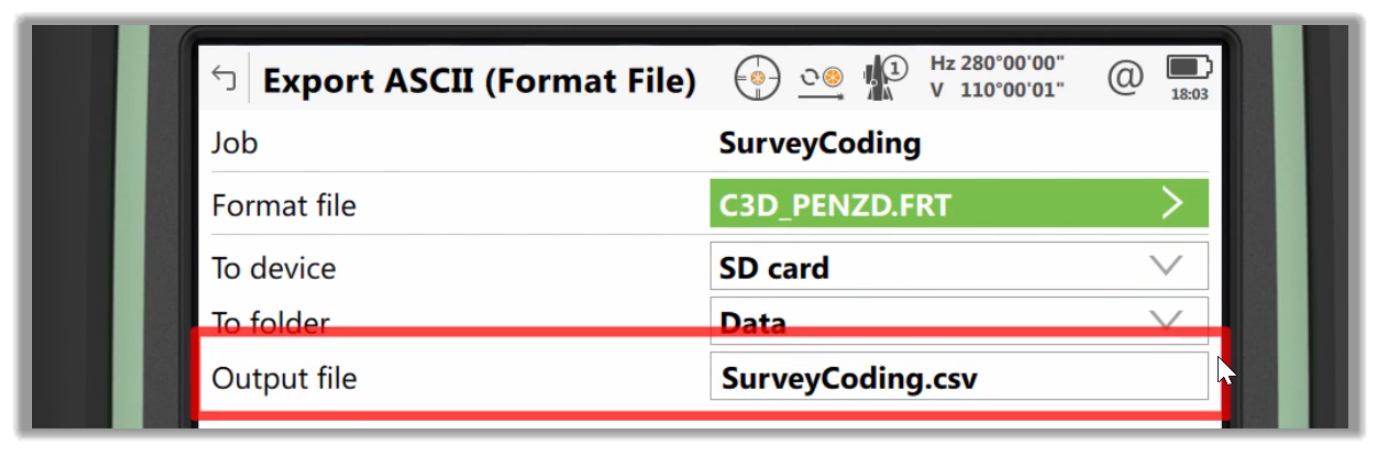
- After that, let's press OK to export the data.
Full Course and Free Book
-

Civil 3D Essentials Book and Practice Files
Course4.9 average rating (69 reviews)This mini-course offers a downloadable manual of Civil 3D. The eBook covers the features needed to successfully design most civil engineering projects, from field data collection to final design and layout.
Purchase$19.99
-

Advanced Civil 3D: Surveying and Construction
Course5.0 average rating (4 reviews)In this Online Survey and Construction Civil 3D training course, participants will learn and apply the tools offered by Civil 3D, to perform advanced survey and construction tasks.
$99 / year
